Covers
You can use this function to create cover sheets by adding additional pages of different paper, or copying existing pages onto different paper.
![]()
Before using this function, select the trays for covers under Front Cover Sheet Tray and Back Cover Sheet Tray in User Tools. For details, see “System Settings”, Network and System Settings Guide.
You cannot specify the bypass tray as the Main Sheet Tray.
When selecting [Copy], select whether the front and back covers are copied 1-sided or 2-sided.
The Covers function includes Front Cover and Back Cover.
Front Cover
This function copies the first page of an original onto paper that has been specified for covers, or places a cover sheet before the first copy page.
Copy
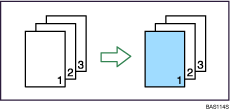
Blank
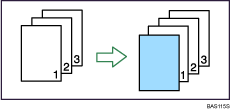
Front/Back Covers
This function copies the first and last pages of an original onto paper that has been specified for covers, or places a cover sheet before the first copy page and after the last copy page.
Copy
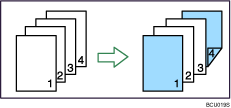
Blank
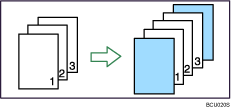
![]() Press [Cover/Slip Sheet].
Press [Cover/Slip Sheet].
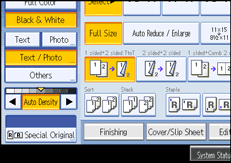
![]() Select [Copy] or [Blank] for the cover sheet, and then press [OK].
Select [Copy] or [Blank] for the cover sheet, and then press [OK].
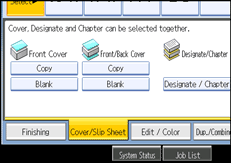
![]() Select the main sheet tray that contains the paper to copy the originals.
Select the main sheet tray that contains the paper to copy the originals.
![]()
The back cover sheet should be the same size and orientation as the main sheets.
You can use paper of different size and orientation than the main sheets as the front cover sheet.
When stapling copies with the front cover whose size and orientation is different from the main sheets, the front cover sheet should be the same width in paper feed direction as the main sheets. For example, when the main sheet is A5
 , you can staple the copies with the front cover sheet of A4
, you can staple the copies with the front cover sheet of A4 , but you cannot staple them with that of A4
, but you cannot staple them with that of A4 .
.If Blank mode is selected, the cover will not be counted as a copy.
The settings made under Cover Sheet Tray in User Tools determine whether or not the front and back covers are duplex printed.
At Mode Selected... Settings made in Cover Sheet Tray will take priority.
Full Time... Settings made in Paper Type will take priority.
When you specify both front and back covers, the first and last pages of your original are copied on paper specified for use as a cover, or cover sheets are inserted before the first copy and after the last copy.
You can make a combined copy on the front cover sheet. For details about Front Cover Copy in Combine, see “Edit”.

