
  |  | ||
This section describes how to change the paper size in the optional paper trays.
![]()
If a paper tray is pushed vigorously when putting it back into place, the position of the tray's side fences may slip out of place.
Do not stack paper over the limit mark.
Check the paper edges are aligned with the right side.
Slide the side fences until they are aligned with the paper size, and then re-lock the side fences.
Check that paper in the paper tray is not being used, and then pull the tray carefully out until it stops.
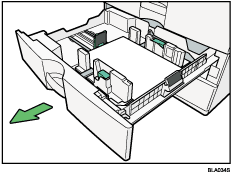
Remove paper if loaded.
Release the lock on the side fences.
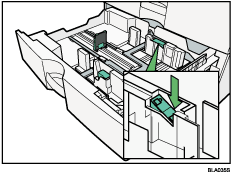
While pressing down the release lever, slide the side fences until they are aligned with the paper size you want to load.
Make sure there are no gaps between the paper and side fences.
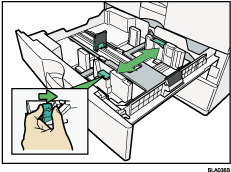
Slide the end fence until it is aligned with the size of paper to you want to load.
Make sure there are no gaps between the paper and end fence.
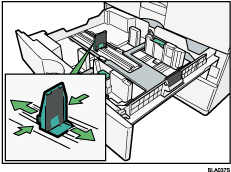
Square the paper and load it print side up.
Do not stack paper over the limit mark.
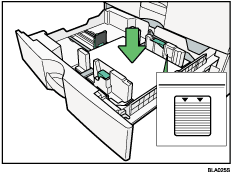
Re-lock the side fences again.
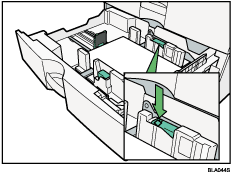
Carefully slide the paper tray fully in.
Check the size on the display.