


  |  | ||
This section explains how to specify a destination using IP-Fax transmission.
When using IP-Fax transmission, specify the IP-Fax destination (IP address, host name, or alias telephone number) in place of the fax number.
![]()
Specify the protocol to be used in [Select Line] in advance. For details about selecting a protocol, see "Changing the Line Port".
Make sure that [Fax] is selected.
Press [Manual Entry].
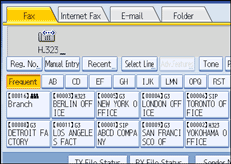
Enter the IP-Fax destination, and then press [OK].
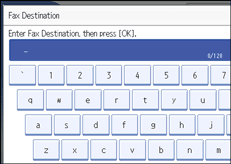
If you enter an incorrect character, press [![]() ], [
], [![]() ], [Backspace], or [Delete All]. Then, re-enter the characters correctly.
], [Backspace], or [Delete All]. Then, re-enter the characters correctly.
To change the IP-Fax destination after pressing [OK], press [Edit Dest.], re-enter an IP-Fax destination, and then press [OK].
To add a destination, press [Add].
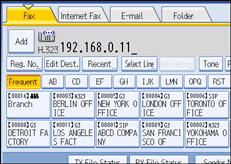
Specify the next destination.
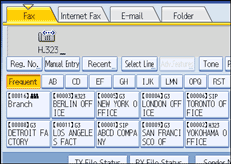
To add another destination, repeat steps 4 and 5.
Press the transmission type tab to switch the transmission type between fax/IP-Fax, Internet Fax, e-mail, and folder.
Press the [Start] key.
The machine starts to scan the original and stores it in memory. When scanning ends, the Communicating indicator lights and transmission starts.
![]()
Depending on the security settings, [Manual Entry] might not appear and you might not be able to enter the IP-Fax destination.
To select a destination from the Address Book, see "Using the Address Book to Specify Destinations".
For a list of gateways (T.38-compliant), gatekeepers, or SIP servers that are certified as operable with this machine, contact your local retail or service representative.
Methods of entering a destination vary depending on the network settings made by the administrator. Ask the machine administrator for details. For details about entering the IP-Fax destination, see "When using a gatekeeper server or SIP server".
For details about text entry, see "Entering Text", About This Machine.
The Facsimile Features menu includes a user parameter setting (switch 17, bit 2) that enables you to configure the machine to force the user to press [Add] whenever s/he specifies a destination using a destination key. This prevents users accidentally sending documents to the wrong destination. See "Parameter Settings".
If you press [Prg. Dest.], you can register an entered destination in the destination list. For details about storing a destination you entered, see "Registering Entered Destinations to the Address Book".
For the maximum number of digits that can be included in a destination, see "Maximum Values".
![]()