Preset Reduce/Enlarge
This function allows you to reduce or enlarge images by selecting a preset ratio.
You can register up to three frequently used reproduction ratios other than the preset Reduce/Enlarge ratios.
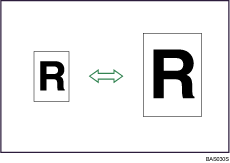
Base Point
The base point of Reduce/Enlarge differs depending on how the original is scanned. When the original is placed on the exposure glass, the upper left corner will be the base point. When it is placed in the ADF, the bottom left corner will be the base point.
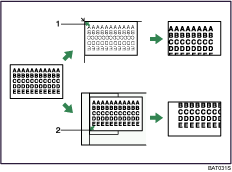
Base point when placed on the exposure glass
Base point when placed in the ADF
![]() Press [Reduce / Enlarge].
Press [Reduce / Enlarge].
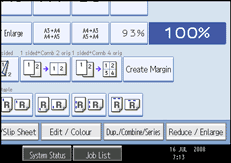
To select a preset ratio on the initial display, press the shortcut reduce/enlarge key.
![]() Select a ratio, and then press [OK].
Select a ratio, and then press [OK].
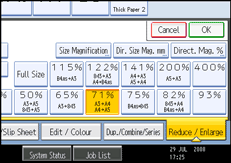
![]() Place the originals, and then press the [Start] key.
Place the originals, and then press the [Start] key.
![]()
You can change reproduction ratios shown on the initial display under Reproduction Ratio in User Tools. For details about Reproduction Ratio, see “Reproduction Ratio”.
You can select one of 12 preset ratios (5 enlargement ratios, 7 reduction ratios).
Following shows the relation between the original and paper sizes at respective scaling factors.
Metric version
400% (Area ratio 16 times): -
200% (Area ratio 4 times): A5
 A3, B6JIS
A3, B6JIS  B4JIS
B4JIS141% (Area ratio 2 times): A4
 A3, A5
A3, A5  A4, B5JIS
A4, B5JIS  B4JIS, B6JIS
B4JIS, B6JIS  B5JIS
B5JIS122%: A4
 B4 JIS, A5
B4 JIS, A5  B5JIS
B5JIS115%: B4 JIS
 A3, B5JIS
A3, B5JIS  A4, B6JIS
A4, B6JIS  A5
A593%: -
82%: B4 JIS
 A4, B5JIS
A4, B5JIS  A5
A575%: B4JIS
 81/2 × 13, B4JIS
81/2 × 13, B4JIS  8 × 13
8 × 1371% (Area ratio 1/2 times): A3
 A4, A4
A4, A4  A5, B4JIS
A5, B4JIS  B5JIS, B5JIS
B5JIS, B5JIS  B6JIS
B6JIS65%: A3
 8 × 13
8 × 1350% (Area ratio 1/4 times): A3
 A5, B4JIS
A5, B4JIS  B6JIS
B6JIS25%: -
Inch version
400% (Area ratio 16 times): -
200% (Area ratio 4 times): 51/2 × 81/2
 11 × 17
11 × 17155% (Area ratio 2 times): 51/2 × 81/2
 81/2 × 14
81/2 × 14129%: 81/2 × 11
 11 × 17
11 × 17121%: 81/2 × 14
 11 × 17
11 × 1793%: -
85%: 8 × 13
 81/2 × 11
81/2 × 1178%: 81/2 × 14
 81/2 × 11
81/2 × 1173%: 11 × 15
 81/2 × 11
81/2 × 1165%: 11 × 17
 81/2 × 11
81/2 × 1150% (Area ratio 1/4 times): 11 × 17
 51/2 × 81/2
51/2 × 81/225%: -
You can select a ratio regardless of the size of an original or copy paper. With some ratios, parts of the image might not be copied or margins will appear on copies.

