Copying onto Thick Paper
When copying onto thick paper, select the type and size of paper.
![]() Open the bypass tray, and then insert the paper face-up until you hear the beep.
Open the bypass tray, and then insert the paper face-up until you hear the beep.
![]() Align the paper guides to the paper size.
Align the paper guides to the paper size.
![]() Press [Bypass], and then press the [
Press [Bypass], and then press the [![]() ] key.
] key.
![]() Press [Select Thick Paper].
Press [Select Thick Paper].
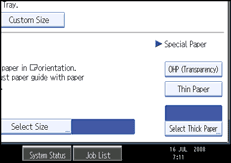
![]() Select the paper type (one of [Thick Paper 1], [Thick Paper 2], and [Thick Paper 3]), and then press [OK].
Select the paper type (one of [Thick Paper 1], [Thick Paper 2], and [Thick Paper 3]), and then press [OK].
Select [Thick Paper 1] when paper weight is between 106 g/m2 (91 lb.) and 169 g/m2 (145 lb.).
Select [Thick Paper 2] when paper weight is between 170 g/m2 (146 lb.) and 220 g/m2 (189 lb.).
Select [Thick Paper 3] when paper weight is between 221 g/m2 (189.5 lb.) and 256 g/m2 (219.5 lb.).
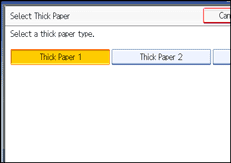
![]() Specify the paper size, and then press [OK].
Specify the paper size, and then press [OK].
![]() Place the originals, and then press the [Start] key.
Place the originals, and then press the [Start] key.
![]()
Printing on thick paper may be slower than printing on plain paper.
To prevent multiple sheets from being fed at once, fan paper before placing it on the tray.

