Copying onto OHP Transparencies or Thin Paper
When copying onto OHP transparencies or thin paper, select the type and size of paper.
![]()
We recommend that you use specified OHP transparencies.
Do not use colour OHP transparencies that have easily melted coatings.
OHP transparencies must be loaded face-up in the tray with the notched corner of the sheet in the appropriate corner of the tray.
When copying onto OHP transparencies, remove copied sheets one by one.
![]() Open the bypass tray, and then insert the paper face-up until you hear the beep.
Open the bypass tray, and then insert the paper face-up until you hear the beep.
Load OHP transparencies one by one to prevent them jamming.
![]() Align the paper guides to the paper size.
Align the paper guides to the paper size.
![]() Press [Bypass], and then press the [
Press [Bypass], and then press the [![]() ] key.
] key.
![]() Select the paper type ([OHP (Transparency)] or [Thin Paper]) in Special Paper.
Select the paper type ([OHP (Transparency)] or [Thin Paper]) in Special Paper.
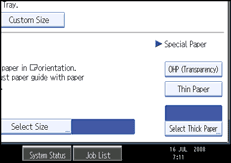
![]() Specify the paper size, and then press [OK].
Specify the paper size, and then press [OK].
![]() Place the originals, and then press the [Start] key.
Place the originals, and then press the [Start] key.
![]()
Printing on special paper such as OHP transparencies and thin paper may be slower than printing on plain paper.
To prevent multiple sheets from being fed at once, fan paper before placing it on the tray.

