
  |  | ||
This section describes likely causes of and possible solutions for transmission and reception-related problems.
Problem |
Cause |
Solution |
|---|---|---|
Both transmission and reception are impossible. |
The modular cord may be disconnected. |
Make sure the modular cord is correctly connected. See "Connecting the Machine to a Telephone Line and Telephone", Network & System Settings Guide |
Problem |
Cause |
Solution |
|---|---|---|
Document appears blank at the other end. |
The original was placed upside down. |
When the original is placed directly on the exposure glass, the side to be scanned must face down. When the original is fed via the ADF, the side to be scanned must face up. |
Printed or sent images are spotty. |
The ADF, exposure glass or scanning glass is dirty. |
Clean them. See "Maintaining Your Machine", About This Machine |
Reception is possible, but transmission is impossible. |
There are regions and telephone exchanges where a dial tone can not be detected. |
Turn the dial tone detection off in User Parameters. For details about how to do this, see "Parameter Settings", Facsimile Reference |
Transmission failed due to "maximum e-mail size" error. |
If the e-mail size specified on the machine is too large, the Internet Fax document cannot be sent. |
In [Facsimile Features], under [Send Settings], set [Max. E-mail Size] to [Off], or set the maximum e-mail size to larger value. Then, re-send the document. |
When using On Hook Dial or Manual Dial, "Receiving" appears and transmission is not allowed. |
If the machine fails to detect the size of the original when [Start] key is pressed, it performs a receiving operation. |
Press [Scan Size] in [Scan Settings], select the scan area, and then resend the document. If you use On Hook Dial or Manual Dial frequently, it is recommended that you set "Receive documents by pressing the [Start] key when originals are not set." to "Off" in User Parameters. If this is set to "Off", when using Manual Dial you cannot receive by pressing the [Start] key. For details about how to do this, see "Parameter Settings", Facsimile Reference |
LAN-Fax Driver does not work. |
The entered login user name, login password, or driver encryption key is incorrect. |
Check your login user name, login password, or driver encryption key, and enter them correctly. Contact the administrator. |
LAN-Fax Driver does not work. |
A high security level is set by the extended security function. |
Contact the administrator. |
Although a group specification was set for the following, reception was not possible. Receiving Station of Information Box, Forwarding, Forwarding of Special Sender, Reception Report e-mail, Email TX Results, routing e-mail received via SMTP. |
The number of specified destinations exceeds the maximum number that can be specified as a group. |
A maximum of 500 parties can be specified for a group. Check if there are over the specified numbers registered in the address book. If a group was registered in another group or specified as Receiving Stations 1 to 5 for the Transfer Box, transmission is canceled but an error message does not appear. |
Problem |
Cause |
Solution |
|---|---|---|
The machine failed to print received fax documents. |
If this happened when the Receiving File indicator was lit, low paper may have caused printing to stop. |
For details about Substitute Reception, see "Substitute Reception", Facsimile Reference |
The machine failed to print received fax documents. |
In [Facsimile Features], under [Reception Settings], [Store] has been selected for [Reception File Setting]. |
Print the fax documents using a Web browser or the Print Stored RX File function. See "Printing Received and Stored Documents" and "Viewing, Printing, and Deleting Received Fax Documents Using a Web Image Monitor", Facsimile Reference |
The machine failed to print received fax documents. |
Alert indicator is lit. |
Load paper into the tray. See "Loading Paper", About This Machine |
While pressing [Manual E-mail RX], "Cannot receive E-mails currently." appears and e-mail cannot be received. |
The machine is receiving an ondemand e-mail message (e-mail inquiry from the administrator). |
After the e-mail is received, press [Manual E-mail RX], and then try again. |
Problem |
Cause |
Solution |
|---|---|---|
Print is slanted. |
The tray's side fences might not be locked. |
Check the side fences are locked. See "Changing the Paper Size", About This Machine |
Print is slanted. |
The paper is fed at a slant. |
Load the paper correctly. See "Loading Paper", About This Machine |
Print is slanted. |
The cover of the machine is open. |
Check the cover is closed properly. |
Misfeeds occur frequently. |
The number of feeding in the paper tray exceeds the capacity of the machine. |
Load paper only as high as the upper limit markings on the side fences of the paper tray or bypass tray. |
Misfeeds occur frequently. |
The paper tray's side fences are set too tightly. |
Push the side fences lightly, and then reset it. |
Misfeeds occur frequently. |
The paper is damp. |
Use paper that has been stored in the recommended temperature and humidity condition. See "Paper Storage", About This Machine |
Misfeeds occur frequently. |
The paper is too thick or too thin. |
Use recommended paper. See "Recommended Paper Sizes and Types", About This Machine |
Misfeeds occur frequently. |
The paper is wrinkled or has been folded/creased. |
Use recommended paper only and be sure its storage environment meets the recommended temperature and humidity conditions. For details about recommended paper and the proper way to store it, see "Recommended Paper Sizes and Types" and "Paper Storage", About This Machine |
Misfeeds occur frequently. |
Printed paper is being used. |
Do not load sheets that have already been copied or printed onto by another machine. |
Misfeeds occur frequently. |
Sheets are sticking together. |
Fan the sheets thoroughly before loading them. Alternatively, feed the sheets into the machine one at a time. |
Misfeeds occur frequently when printing on sheets loaded in internal tray 2. |
Paper misfeeds can occur if the output tray is set to internal tray 2 and multiple A3 or 11 |
Raise the guide on internal tray 2, and then try printing the job again. For details about raising the guide, see "About the guide on Internal Tray 2", About This Machine |
Sheets are curled when they are output. |
Certain types of A3 and 11 |
Paper misfeeds can occur if the output tray is set to internal tray 2 and multiple A3 or 11 If sheets are curled when they are output, raise the guide on internal tray 2. For details about raising the guide, see "About the guide on Internal Tray 2", About This Machine |
Sheets are feeding in together, resulting in jams. |
The pages are sticking together. |
Fan the sheets thoroughly before loading them. Alternatively, feed the sheets into the machine one at a time. |
Copy paper becomes creased. |
Printed paper is being used. |
Do not load sheets that have already been copied or printed onto by another machine. |
Copy paper becomes creased. |
The paper is damp. |
Use paper that has been stored in the recommended temperature and humidity condition. See "Paper Storage", About This Machine |
Copy paper becomes creased. |
The paper is too thin. |
Use recommended paper. See "Recommended Paper Sizes and Types", About This Machine |
Edges of sheets are creased. |
The paper is damp. |
Use paper that has been stored in the recommended temperature and humidity condition. See "Paper Storage", About This Machine |
Images are only partially printed. |
The paper is damp. |
Use paper that has been stored in the recommended temperature and humidity condition. See "Paper Storage", About This Machine |
Black lines appear on the print produced at the destination. |
The ADF, exposure glass or scanning glass is dirty. |
Clean them. See "Maintaining Your Machine", About This Machine |
Background of received images appears dirty. Images from the back of the page appear. |
Image density is too high. |
Adjust the scan density settings. For details about how to change the density, see "Density (Contrast)", Facsimile Reference |
Received image is too light. |
When using moist, rough, or processed paper, areas of print may not be fully reproduced. |
Use recommended paper. See "Recommended Paper Sizes and Types", About This Machine |
Received image is too light. |
The image density has been set too low. |
Increase the scanning density. For details about how to change the density, see "Density (Contrast)", Facsimile Reference |
Received image is too light. |
The original of the transmitted fax was printed on paper that is too thin. |
Ask the sender to reprint the original on thicker paper and fax it again. |
The image on the back side of duplex copies has mottled blank patches or is smudged. |
Missing patches and smudges are caused by moisture leaking from the paper. |
|
Problem |
Cause |
Solution |
|---|---|---|
All fax documents stored in memory have been lost. Those documents include ones stored through Memory Transmission/Reception, Memory Lock, or Substitute Reception. |
When about one hour passes after power to the machine is turned off, all fax documents stored in memory are lost. |
If any documents have been lost for this reason, a Power Failure Report is automatically printed when the machine is turned on. If fax documents stored for Memory Transmission have been lost, check the destinations and resend the documents. If fax documents received through Memory, Memory Lock or Substitute Reception have been lost, ask the senders to resend the documents. See Turning Off the Main Power / In the Event of Power Failure. |
When a correct password is entered, you cannot print documents that appear in the Personal box or Information box, or transmit / print out stored documents. |
Documents are locked by a security function if incorrect passwords are entered a certain number of times. |
Contact the administrator. |
[Prg. Dest.] or [Manual Entry] does not appear. |
This function is made unavailable by the enhanced security function. |
Contact the administrator. |
The following functions are not available: Forwarding, Store File in the Information Box, routing e-mail received via SMTP. |
This function is made unavailable by the enhanced security function. |
Contact the administrator. |
Cannot print JPEG format files with the Mail to Print function. |
Only JFIF files are printable. (JFIF is a JPEG subformat.) |
Make sure the files you are trying to print are in JFIF subformat. |