
  |  | ||
This section describes the machine's main messages. If other messages appear, follow their instructions.
Message |
Cause |
Solution |
|---|---|---|
"Authentication has failed." |
The entered login user name or login password is not correct. |
Inquire the user administrator for the correct login user name and login password. |
"Authentication has failed." |
The machine cannot perform authentication. |
Contact the administrator. |
"Cannot detect original size. Select scan size." |
The machine failed to detect the size of the original. |
On the control panel, under [Scan Size], specify the scan area in [Scan Settings], and then resend the document. |
"Check whether there are any network problems." [13-10] |
The alias telephone number you entered is already registered on the gatekeeper by another device. |
|
"Check whether there are any network problems." [13-11] |
Cannot access gatekeeper. |
|
"Check whether there are any network problems." [13-17] |
Registering of user name is rejected by SIP server. |
|
"Check whether there are any network problems." [13-18] |
Cannot access SIP server. |
|
"Check whether there are any network problems." [13-24] |
The password registered for the SIP server is not the same as the password registered for this machine. |
Contact the administrator. |
"Check whether there are any network problems." [13-25] |
In [Effective Protocol], the IP address is not enabled, or an incorrect IP address has been registered. |
|
"Check whether there are any network problems." [13-26] |
The "Effective Protocol" and "SIP Server IP Address" settings are different, or an incorrect IP address has been registered. |
|
"Check whether there are any network problems." [14-01] |
The DNS server, SMTP server, or folder specified for forwarding to was not found, or, the destination for Internet Fax around (not through) the SMTP server could not be found. |
|
"Check whether there are any network problems." [14-09] |
E-mail transmission was refused by SMTP authentication, POP before SMTP authentication or login authentication of the computer in which the folder for transfer is specified. |
|
"Check whether there are any network problems." [14-33] |
Neither the machine's nor the administrator's e-mail address is registered. |
|
"Check whether there are any network problems." [15-01] |
No POP3/IMAP4 server address is programmed. |
|
"Check whether there are any network problems." [15-02] |
Cannot log on to the POP3/IMAP4 server. |
|
"Check whether there are any network problems." [15-03] |
No machine e-mail address is programmed. |
|
"Check whether there are any network problems." [15-11] |
Cannot find the DNS server or POP3/IMAP4 server. |
|
"Check whether there are any network problems." [15-12] |
Cannot log on to the POP3/IMAP4 server. |
|
"Connection with LDAP server has failed. Check the server status." |
A network error has occurred and connection has failed. |
|
"Error occurred, and transmission was canceled." |
|
Press [Exit], and then send the documents again. |
"Exceeded max. No. of display search results. Max.: n" (A figure is placed at n.) |
The number of search results has exceeded the maximum number of items that can be displayed. |
Search again after changing the search conditions. |
"Exceeded time limit for LDAP server search. Check the server status." |
A network error has occurred and connection has failed. |
|
"Functional problems with facsimile. Data will be initialized." |
There is a problem with the fax. |
Record the code number shown on the display and contact your service representative. Other functions can be used. |
"LDAP server authentication has failed. Check the settings." |
A network error has occurred and connection has failed. |
Make settings correctly for the user name and the password for LDAP server authentication. |
"Original is being scanned by another function. Switch to the following function, then press the Stop key to cancel scanning or press the Start key to continue." |
A function of the machine other than the Facsimile function is being used such as the Document Server function. |
Before sending a file by fax, cancel the job in progress. For example, press [Exit], and then press the [Document Server] key. Next, press the [Clear/Stop] key. When the message "The Clear / Stop key was pressed. Are you sure you want to stop scanning?" appears, press [Stop]. |
"Put original back, check it and press the Start key." |
Original jammed during Memory Transmission. |
Press [Exit], and then send the documents again. |
"Remove the paper from Internal Tray 1." |
Internal tray 1 is full. |
Remove the paper. If the other tray is also full, the tray name shown on the display changes. Remove paper from the tray indicated on the display. |
"Some invalid destination(s) contained. Do you want to select only valid destination(s)?" |
The specified group contains fax destinations, e-mail destinations, and/or folder destinations, either of which are incompatible with the specified transmission method. |
In the message that appears at each transmission, press [Select]. |
"Some page(s) are near blank. To cancel, press the Stop key." |
The first page of the document is almost blank. |
The original's blank side might have been scanned. Be sure to place your originals correctly. For details about determining the cause of blank pages, see "Detecting Blank Sheet", Facsimile Reference |
"Some page(s) are near blank." |
The first page of the document is almost blank. |
The original's blank side might have been scanned. Be sure to place your originals correctly. For details about determining the cause of blank pages, see "Detecting Blank Sheet", Facsimile Reference |
"The selected file(s) contained file(s) without access privileges. Only file(s) with access privileges will be deleted." |
You tried to delete a document for which you do not have permission to delete. |
Only the administrator can delete this document. Contact the administrator if you want to delete a document for which you do not have permission to delete. |
"Updating the destination list... Please wait. Specified destination(s) or sender's name has been cleared." |
The destination list is being updated from the network using SmartDeviceMonitor for Admin or Web Image Monitor. |
Wait until the message disappears. Do not switch off the power while this message is displayed. Depending on the number of destinations to be updated, there may be some delay before you can resume operation. Operation is not possible while this message is displayed. |
"You do not have the privileges to use this function." |
The logged in user name does not have permission for the selected function. |
Contact the administrator about the permission for the required function. |
![]()
If "Check whether there are any network problems." appears, the machine is not correctly connected to the network or the settings of the machine are not correct. If you do not need to connect to a network, you can specify the setting so this message is not displayed, and then the [Facsimile] key no longer lights. For details about how to do this, see "Parameter Settings", Facsimile Reference ![]() . If you reconnect the machine to the network, be sure to set "Display" by configuring the appropriate User Parameter.
. If you reconnect the machine to the network, be sure to set "Display" by configuring the appropriate User Parameter.
If the paper tray runs out of paper, "There is no paper. Load paper." appears on the display, asking you to add paper. If there is paper left in the other trays, you can receive documents as usual, even if the message appears on the display. You can turn this function on or off with "Parameter Settings". For details about how to do this, see "Parameter Settings", Facsimile Reference ![]() .
.