Creating a New Scan Profile
Use the following procedure to create a new profile.
![]() On the [Start] menu, click [Control Panel].
On the [Start] menu, click [Control Panel].
Control Panel opens.
![]() Double-click [View scanners and cameras].
Double-click [View scanners and cameras].
The [Scanners and Cameras] dialog box appears.
![]() Select this machine, and then click [Scan Profiles].
Select this machine, and then click [Scan Profiles].
![]() Click [Add].
Click [Add].
The [Add New Profile] dialog box appears.
![]() Configure the necessary settings for the profile.
Configure the necessary settings for the profile.
![]() Click [Save Profile].
Click [Save Profile].
The scan settings are saved as a new profile.
![]()
You can register multiple profiles. If multiple profiles are registered, the profile specified as default in the [Scan Profiles] dialog box is applied.
To specify a scan profile as the default profile, perform one of the following procedures:
In the [Scan Profiles] dialog box, click the scan profile, and then click [Set as default].
After you create a new scan profile, in the [Add New Profile] dialog box, select the [Set this profile as default] check box.