


  |  | ||
This section describes the basic procedure for making copies.
![]()
When User Code Authentication is set, enter your user code (up to eight digits) with the number keys so that the machine accepts copy jobs. For details about Administrator Tools, see "System Settings", Network and System Settings Guide.
When Basic Authentication, Windows Authentication, LDAP Authentication, or Integration Server Authentication is set, enter your login user name and password so that the machine accepts copy jobs. Ask the administrator for the login user name and password. For details, see "When the Authentication Screen is Displayed", About This Machine.
To copy onto paper other than plain paper, specify the paper type under Tray Paper Settings in User Tools. For details, see "System Settings", Network and System Settings Guide.
Make sure "Ready" appears on the screen.
If any other function is displayed, press the [Copy] key on the left side of the control panel.
Initial copy screen
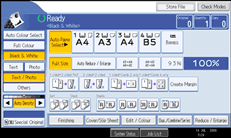
Make sure no previous settings remain.
When there are previous settings remaining, press the [Clear Modes] key.
Place the originals.
Make desired settings.
Enter the number of copies with the number keys.
The maximum copy quantity that can be set is 999.
Press the [Start] key.
The machine starts copying.
When placing originals on the exposure glass, press the [![]() ] key after all originals are scanned.
] key after all originals are scanned.
When the copy job is finished, press the [Clear Modes] key to clear the settings.
![]()
Always log off when you have finished using the machine to prevent unauthorized users from using the machine.
To stop the machine during a multi-copy run, press the [Clear/Stop] key.
To cancel all copy functions and return the machine to the default condition, press the [Clear Modes] key.
To clear entered values, press the [Clear/Stop] key or [Cancel] on the screen.
To confirm settings, press [Check Modes].
You can change the maximum copy quantity under Max. Copy Quantity in User Tools. For details about Max. Copy Quantity, see "General Features".