


  |  | ||
Press [Prt.Jobs].
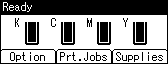
Press the [![]() ] or [
] or [![]() ] key to select [Locked Print Jobs], and then press [Job List].
] key to select [Locked Print Jobs], and then press [Job List].
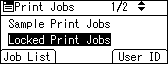
A list of Locked Print files stored in the printer appears.
Depending on the security settings, certain print jobs may not be displayed.
Press the [![]() ] or [
] or [![]() ] key to select the file you want to delete, and then press [Delete].
] key to select the file you want to delete, and then press [Delete].
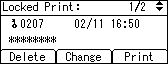
The password screen appears.
Enter the password using the [![]() ], [
], [![]() ], [
], [![]() ] or [
] or [![]() ] key, and then press the [OK] key.
] key, and then press the [OK] key.
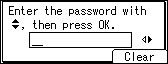
The delete confirmation screen appears.
A confirmation screen will appear if the password is not entered correctly. Press [Clear] to enter the password again.
If you forget your password, ask your network administrator for help.
Press [Delete].
The selected file is deleted.
If you do not want to delete the file, press [Cancel].