


  |  | ||
The following procedure describes replacing the first photo conductor unit from the right. The procedure is the same for all four photo conductor units.
When to replace the photo conductor unit
Replace the photo conductor unit if any of the following messages appear on the display:
"Replace PCU:Black."
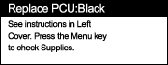
Replace the black photo conductor unit.
"Replace PCU:Colour."
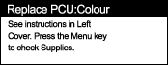
Replace the three color photo conductor units.
The color photo conductor units (yellow, cyan, and magenta) are supplied as a single item.
![]()
Exposure to light reduces photo conductor unit performance. Replace the unit as quickly as possible.
Do not pull out the photo conductor unit quickly or with force as it may fall.
Take care that nothing comes into contact with the top surface of the photo conductor unit.
When holding the photo conductor unit, grab the green grip on the left and the handle on the front together. Do not move the photo conductor unit by only grabbing the grip. Doing so may damage the grip.
Place no objects on the front or inner cover.
Turn off the power, and then unplug the power cable.
Carefully open the left cover.
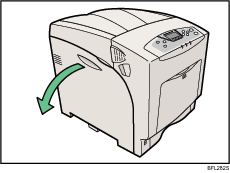
Turn the two green levers counterclockwise (![]() ), and then slowly open the inner cover (
), and then slowly open the inner cover (![]() ).
).
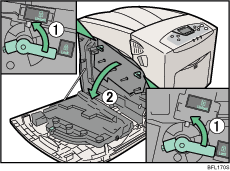
The photo conductor units are installed as shown. From the right, the units are attached in the order of black (K), magenta (M), cyan (C), and yellow (Y).
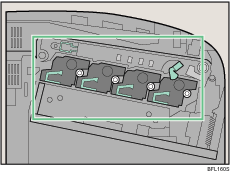
Remove the photo conductor unit you want to replace. Turn the green lever counterclockwise to unlock the unit. (The black photo conductor unit is used in this example.)
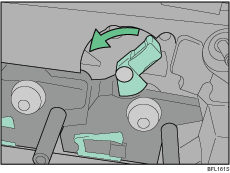
Pull out the ring pull handle of the photo conductor unit.
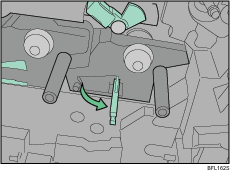
Hook your finger through the ring pull handle, and then slowly pull out the photo conductor unit. When you have pulled the unit half way out, support the photo conductor unit using your other hand, and then pull the unit completely out.
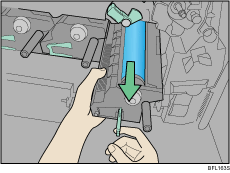
Do not hold any protruding areas of the photo conductor unit. Doing so may break the photo conductor unit.
Do not touch any protruding areas of the photo conductor unit. These may stain your hands or clothes.
Take the new photo conductor unit out of the box.
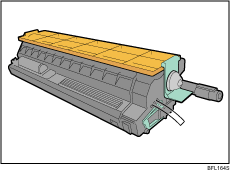
For black, install one photo conductor unit; for color, install all three together.
Exposure to light reduces photo conductor unit performance. Replace the unit as quickly as possible.
Remove the protecting cover. Do not remove the tape yet.
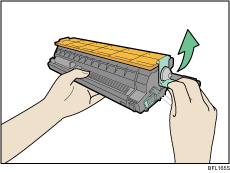
When holding the photo conductor unit, hold the green grip on the left and the handle on the front together. Do not move the photo conductor unit by only holding the grip. Doing so may damage the grip.
Check the installation position of the photo conductor unit. Install the unit where the colored labels correspond.
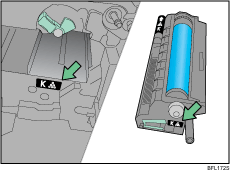
Install the photo conductor unit with the tape still attached. Align the tip of the photo conductor unit with the opening, and then slowly insert the unit, until it stops.
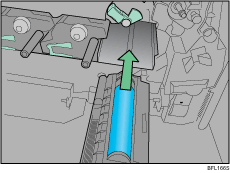
Take care that nothing comes into contact with the surface of the photo conductor unit.
Use a finger to push the label with three green lines, and then push in the photo conductor unit, until it clicks into position. If the installation fails, the small, pentagonal window turns red.
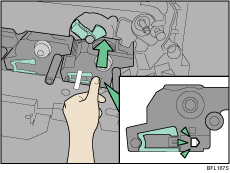
Hold the photo conductor unit firmly in place, and then pull out the tape.
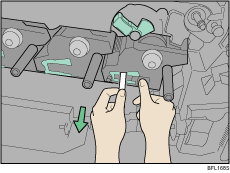
Remember to pull out the tape. Malfunctions occur if you attempt to print while the tape is still attached.
The removed tape is dirty. Be careful not to let it touch your hands or clothes.
Turn the green lever clockwise to lock the unit.
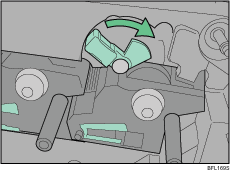
Close the inner cover. Lock the inner cover by pressing in (![]() ) and then turning the two green levers clockwise (
) and then turning the two green levers clockwise (![]() ).
).
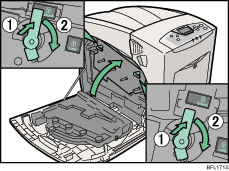
Carefully close the left cover.
Plug in the power cable, and then turn on the printer.
The printer starts calibration. Wait until it stops.
Wait until "Ready" appears on the display panel.
Do not turn off the power during calibration. Doing so results in malfunction.