Specifying custom size paper for the bypass tray
![]()
When loading custom size or special paper, specify the paper size using the control panel and printer driver.
Paper sizes between 140 - 900 mm in length and 70 - 216 mm in width can be loaded in the bypass tray. However, the printer can be set to print on paper up to 680 mm in length when using the RPCS printer driver, 677 mm when using the PS3 printer driver, and 432 mm when using the PCL printer driver.
The custom paper size selected using the printer driver overrides that selected using the control panel. Do not configure settings using the control panel if you have already made settings using the printer driver. However, when printing with a printer driver other than the RPCS printer driver, you must configure the settings using the control panel.
You cannot print on custom size paper with an application that does not support the custom size setting.
![]() Press the [Menu] key.
Press the [Menu] key.

![]() Press the [
Press the [![]() ] or [
] or [![]() ] key to select [Paper Input], and then press the [OK] key.
] key to select [Paper Input], and then press the [OK] key.
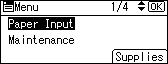
![]() Press the [
Press the [![]() ] or [
] or [![]() ] key to select [Paper Size: Bypass Tray], and then press the [OK] key.
] key to select [Paper Size: Bypass Tray], and then press the [OK] key.
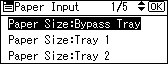
![]() Press the [
Press the [![]() ] or [
] or [![]() ] key to select [Custom Size], and then press the [OK] key.
] key to select [Custom Size], and then press the [OK] key.
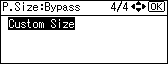
![]() Press the [
Press the [![]() ] or [
] or [![]() ] key to enter the horizontal value, and then press the [OK] key.
] key to enter the horizontal value, and then press the [OK] key.
![]()
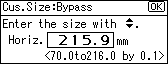
![]()
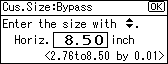
![]() Press the [
Press the [![]() ] or [
] or [![]() ] key to enter the vertical value, and then press the [OK] key.
] key to enter the vertical value, and then press the [OK] key.
![]()
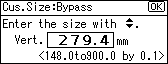
![]()
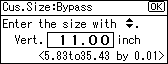
By pressing the key, the value increases or decreases by 0.1 mm. By pressing and holding the key, the value varies by 1 mm.
![]() Press the [Menu] key to return to the initial screen.
Press the [Menu] key to return to the initial screen.
![]()
For details about the printer driver, see the printer driver Help.

