Specifying standard size paper for the bypass tray
![]()
This describes how to load standard size paper into the bypass tray.
![]() Set the paper size using the control panel. Press the [Menu] key.
Set the paper size using the control panel. Press the [Menu] key.

![]() Press the [
Press the [![]() ] or [
] or [![]() ] key to select [Paper Input], and then press the [OK] key.
] key to select [Paper Input], and then press the [OK] key.
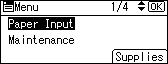
![]() Press the [
Press the [![]() ] or [
] or [![]() ] key to select [Paper Size: Bypass Tray], and then press the [OK] key.
] key to select [Paper Size: Bypass Tray], and then press the [OK] key.
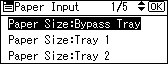
![]() Press the [
Press the [![]() ] or [
] or [![]() ] key to select the paper size you want to use, and then press the [OK] key.
] key to select the paper size you want to use, and then press the [OK] key.
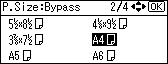
![]() Press the [Menu] key to return to the initial screen.
Press the [Menu] key to return to the initial screen.
![]()
To load thick paper, OHP transparencies, or envelopes, make settings for thick paper, envelope, or OHP transparencies using the control panel and printer driver.
The number of pages that can be loaded in the bypass tray differs depending on paper type. Make sure paper is not stacked above the paper guides inside the bypass tray.

