Digital Camera Connection
This printer supports direct printing, which allows you to print images taken with a digital camera by connecting the camera directly to the printer. The following describes how to connect the printer to a digital camera.
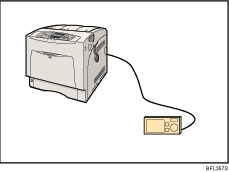
![]()
This function requires the Camera direct print card.
Use the USB cable bundled to your digital camera.
The Camera direct print card is supplied with a hook onto which you can hang the cable.
Make sure your digital camera supports PictBridge.
![]() Confirm that the printer and digital camera are turned on.
Confirm that the printer and digital camera are turned on.
![]() Attach the hook on the back of the printer near the USB connection slot.
Attach the hook on the back of the printer near the USB connection slot.
Attach the hook where it will not interfere with printer operation and access.
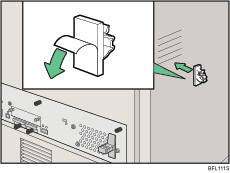
![]() Check the printer and the digital camera are both switched on.
Check the printer and the digital camera are both switched on.
![]() Connect the digital camera to the printer.
Connect the digital camera to the printer.
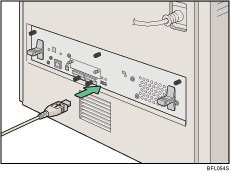
![]() Connect the other connector of the USB cable to the digital camera.
Connect the other connector of the USB cable to the digital camera.
![]() Secure the USB cable using the hook.
Secure the USB cable using the hook.
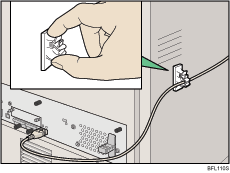
![]()
For details about the printing method, see "PictBirdge Printing", Software Guide.
For details about attaching the Camera Direct Print card, see "Installing the SD Memory Card Options".

