Installing SD Card Options
This section explains how to install the following SD cards: a data overwrite security unit, data storage card, camera direct print card, HDD encryption unit, and VM card.
![]()
Keep SD cards out of reach of children. If a child swallows a SD card, consult a doctor immediately.
![]()
Do not subject the card to physical shocks.
Use the right slot for the SD card.
![]() Check the contents of the package.
Check the contents of the package.
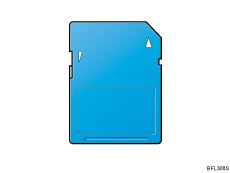
![]() Turn off the power, and then unplug the power cable.
Turn off the power, and then unplug the power cable.
![]() Remove the cover of the controller board's right SD card slot.
Remove the cover of the controller board's right SD card slot.
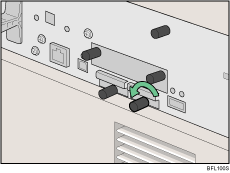
![]() Carefully insert the SD card, until the card clicks into place.
Carefully insert the SD card, until the card clicks into place.
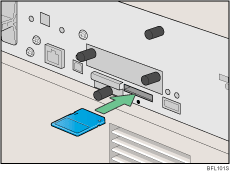
![]() Reattach the cover over the SD card. Fasten the screw to secure the cover.
Reattach the cover over the SD card. Fasten the screw to secure the cover.
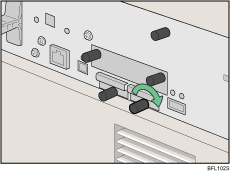
![]()
Do not touch the card while the printer is in use. It may come loose, even if pushed only slightly. The slot cover must be reattached.
You can confirm that the SD card was installed correctly by checking the control panel menu. Depending on the SD card, certain menu items appear on the display.
Data overwrite security unit: [Memory Erase Status] appears on the top level menu.
HDD encryption unit: [Machine Data Encryption] appears in [Security Options].
Confirm that the camera direct print card was correctly installed by printing the configuration page. If the camera direct print card is installed properly, "PictBridge" will appear for "Attached Equipment" in "System Reference".
If the card is not installed properly, repeat the procedure from the beginning. If it cannot be installed correctly even after reattempting installation, contact your sales or service representative.
For details about printing the configuration page, see "Test Printing", Quick Installation Guide.

