


  |  | ||
This section provides the procedure for installing the following SD cards: a data overwrite security unit, data storage card, IPDS unit, HDD encryption unit, and VM card.
![]()
Keep SD cards out of reach of children. If a child swallows a SD card, consult a doctor immediately.
![]()
Do not subject the card to physical shocks.
Check the contents of the package.
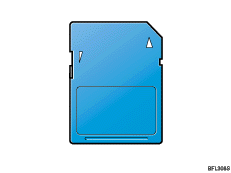
Turn the printer off and unplug the power cord.
Loosen the screw and remove the SD card slot cover in angle.
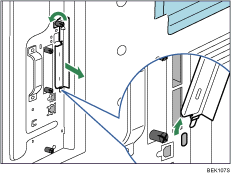
Insert the SD card into the slot until it clicks.
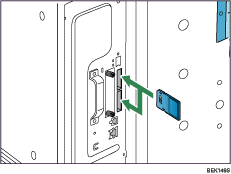
Insert the SD card in the appropriate slot as follows:
Upper slot: data overwrite security unit, data storage card, or IPDS unit
Lower slot: HDD encryption unit or VM card
Hook the SD card slot cover onto the opening, attach it flat against the controller board, and then fasten it using the screw.
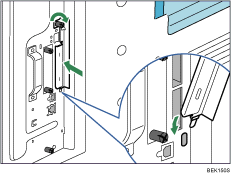
Plug in the power cord, and then turn on the printer.
See the control panel menu to confirm that the SD card was installed correctly.
![]()
Do not touch the card while the printer is in use. The card may come loose, even if it is pushed only slightly. The SD card slot cover must be reattached.
You can confirm that the SD card was installed correctly by checking the control panel menu. Depending on the SD card, certain menu items appear on the display.
Data overwrite security unit: [Memory Erase Status] appears on the top level menu.
IPDS unit: [IPDS Menu] appears in [Print Settings].
HDD encryption unit: [Machine Data Encryption] appears in [Security Options].
If the card is not installed properly, repeat the procedure from the beginning. If it cannot be installed correctly even after reattempting installation, contact your sales or service representative.
For information on printing the configuration page, see "Test Printing", Quick Installation Guide.