


  |  | ||
This section explains names and usage of the parts of the control panel.
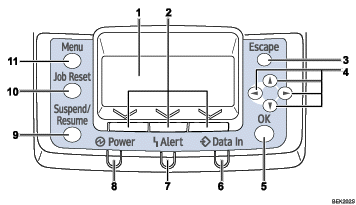
Display
Displays current printer status and error messages.
Entering energy saver mode turns off the back light. For details about energy saver mode, see Software Guide.
Selection Keys
Correspond to the function items shown on the bottom line of the display.
[Escape] Key
Press this key to return to the previous display.
Scroll Keys
Press to move the cursor in each direction.
When the [![]() ] [
] [![]() ] [
] [![]() ] [
] [![]() ] keys appear in this manual, press the scroll key of the same direction.
] keys appear in this manual, press the scroll key of the same direction.
[OK] Key
Press this key to confirm settings or setting values, or move to the next menu level.
Data In indicator
Blinks when the printer is receiving data from a computer. Lights up if there is data to be printed.
Alert Indicator
Lights up in red or yellow when a printer error occurs.
Red: printing is not possible/possible but print quality cannot be ensured.
Yellow: printer requires maintenance, such as replacing consumables, shortly.
Follow the instructions that appear on the display.
Power Indicator
Remains lit while the power is on. It is unlit when the power is off or while the printer is in energy saver mode.
[Suspend/Resume] Key
Press this key to suspend a print job. The key lights up while the job is suspended. To resume the job, press this key again.
[Job Reset] Key
Press this key to cancel an ongoing print job.
[Menu] Key
Press this key to configure and check the current printer settings.
While configuring settings, press this key to return to the initial screen.