Installing the PostScript 3 Printer Driver (Windows NT 4.0 - TCP/IP)
![]()
Installing this printer driver requires Administrators permission. Log on using an account that has Administrators permission.
You can install the printer driver from the CD-ROM provided with this machine or download it from the supplier's Web site.
If your operating system is Windows NT 4.0, you must download the printer driver from the manufacturer's Web site. Select this printer and the operating system you are using, and then download it.
![]() Download the PostScript 3 printer driver from the supplier's web site
Download the PostScript 3 printer driver from the supplier's web site
Use a search to find the name of your model, and then download the PostScript 3 printer driver from the supplier's web site.
Save it where you can locate it easily.
[Saved file] is a self-extracting file. You must extract it beforehand. The [Saved file] folder is created afterwards.
![]() Click the [Saved file] folder, and then click [Disk1].
Click the [Saved file] folder, and then click [Disk1].
![]() Double-click [SETUP.EXE].
Double-click [SETUP.EXE].
Add Printer Wizard starts.
![]() Select [My Computer], and then click [Next >].
Select [My Computer], and then click [Next >].
![]() Click [Add Port...].
Click [Add Port...].
![]() Click [DeskTop Binder - SmartDeviceMonitor], and then click [New Port...].
Click [DeskTop Binder - SmartDeviceMonitor], and then click [New Port...].
![]() Click [TCP/IP], and then click [Search].
Click [TCP/IP], and then click [Search].
A list of printers using [TCP/IP] appears.
![]() Select the printer you want to use, and then click [OK].
Select the printer you want to use, and then click [OK].
Only printers that respond to a broadcast from the computer appear. To use a machine not listed here, click [Specify Address], and then enter the IP address or host name of the machine.
![]() Click [Close] to close the [Printer Port] dialog box.
Click [Close] to close the [Printer Port] dialog box.
![]() Click [Next >].
Click [Next >].
![]() Check that the name of the machine whose driver you want to install is selected, and then click [Next >].
Check that the name of the machine whose driver you want to install is selected, and then click [Next >].
![]() Change the printer name if you want, and then click [Next >].
Change the printer name if you want, and then click [Next >].
Select the [Yes] check box to configure the printer as default.
![]() Specify whether or not to share the printer, and then click [Next >].
Specify whether or not to share the printer, and then click [Next >].
![]() Specify whether or not to print a test page, and then click [Finish].
Specify whether or not to print a test page, and then click [Finish].
The printer driver installation starts.
![]() Restart the computer to complete installation if necessary.
Restart the computer to complete installation if necessary.
![]()
A user code can be set after the printer driver installation. For information about user code, see the printer driver Help.