Installing the PostScript 3 Printer Driver (Windows Vista - IPP)
![]()
Installing this printer driver requires Administrators permission. Log on using an account that has Administrators permission.
![]() Quit all applications currently running.
Quit all applications currently running.
![]() Insert the CD-ROM into the CD-ROM drive.
Insert the CD-ROM into the CD-ROM drive.
The installer starts.
![]() Select an interface language, and then click [OK].
Select an interface language, and then click [OK].
The default interface language is English.
The printer driver with the selected language will be installed. The English printer driver is installed when the following language is selected: Suomi, Magyar, Cestina, Polski, Portugues, Russian, Catala, Turkce.
![]() Click [PostScript 3 Printer Driver].
Click [PostScript 3 Printer Driver].
Add Printer Wizard starts.
![]() Click [Local printer attached to this computer.].
Click [Local printer attached to this computer.].
![]() Click [Create a new port:].
Click [Create a new port:].
![]() Click [DeskTop Binder - SmartDeviceMonitor], and then click [Next >].
Click [DeskTop Binder - SmartDeviceMonitor], and then click [Next >].
![]() Click [IPP].
Click [IPP].
![]() In the [Printer URL] box, enter “http://(machine's IP address or host name)/printer” as the printer's address.
In the [Printer URL] box, enter “http://(machine's IP address or host name)/printer” as the printer's address.
If the server authentification is issued, to enable SSL (a protocol for encrypted communication), enter “https://(machine's IP address or host name)/printer” (Internet Explorer 5.01, or a higher version must be installed).
(example IP address: 192.168.15.16)
http://192.168.15.16/printer
https://192.168.15.16/printer
You can enter “http://machine's IP address or host name/ipp” as the printer's address.
If the address is “192.168.001.010”, you must enter it as “192.168.1.10” to connect to the machine.
![]() Enter a name for identifying the printer in [IPP Port Name]. Use a name different from the one of any existing port.
Enter a name for identifying the printer in [IPP Port Name]. Use a name different from the one of any existing port.
If a name is not specified here, the address entered in the [Printer URL] box becomes the IPP port name.
![]() Click [Detailed Settings] to make necessary settings.
Click [Detailed Settings] to make necessary settings.
For information about the settings, see DeskTop Binder-SmartDeviceMonitor for Client Help.
![]() Click [OK].
Click [OK].
![]() Check that the name of the printer driver you want to install is selected, and then click [Next >].
Check that the name of the printer driver you want to install is selected, and then click [Next >].
![]() Change the name of the printer if you want, and then click [Next >].
Change the name of the printer if you want, and then click [Next >].
Select the [Yes] check box to configure the printer as default.
![]() Specify whether or not to print a test page, and then click [Finish].
Specify whether or not to print a test page, and then click [Finish].
The printer driver installation starts.
![]()
A user code can be set after the printer driver installation. For information about user code, see the printer driver Help.
Auto Run may not work with certain operating system settings. In that case, launch “Setup.exe” on the CD-ROM root directory.