


  |  | ||
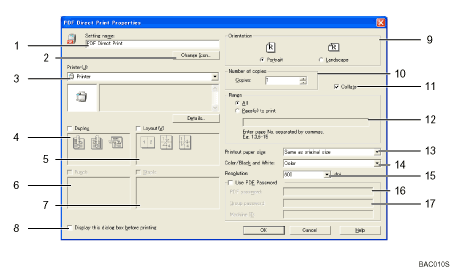
Setting name:
Displays the plug![]() in configuration name (up to 63 single byte characters)
in configuration name (up to 63 single byte characters)
Change Icon...
Changes the icon displayed on the tool bar.
Printer
Displays a list of RPCS drivers that support PDF direct printing.
Duplex
Prints on both sides of sheets.
Layout
Prints multiple pages on a single sheet.
Punch
Punches holes in printed sheets.
Staple
Staples together printed sheets.
Display this dialog box before printing
Appears in PDF direct printing mode if this check box is selected.
Orientation:
Specify the original's orientation.
Number of copies
Specify the number of copies to print.
Collate
Sorts printed sheets.
Range
Specify which paper to print.
Printout paper size:
Specify the paper size you want copies to be printed onto.
Color/Black and White: (not available for this machine)
Specify color or black![]() and
and![]() white printing.
white printing.
Resolution:
Specify a print resolution.
PDF password:
Enter the password for password![]() protected PDF files. A password
protected PDF files. A password![]() protected PDF file cannot be printed unless its password is entered here.
protected PDF file cannot be printed unless its password is entered here.
Group password:
If a group password is assigned to DeskTopBinder Lite and this machine, enter the group password in this field. The group password must be entered for printing to start.