


  |  | ||
Follow the procedure below to configure Energy Saver mode.
Start SmartDeviceMonitor for Admin.
On the [Group] menu, point to [Search Device], and then click [IPv4], [IPX/SPX] or [IPv4 SNMPv3].
A list of printers using the selected protocol appears.
Select the protocol of the printer whose configuration you want to change.
If you are using IPv4 SNMPv3, enter the user authentication.
Select the printer whose settings you want to make.
To make settings for all printers in the selected group, select no printer.
Click the [Group] menu, point to [Energy Save Mode], [Set Individually], and then click [On].
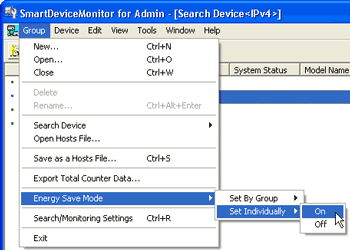
To select all the printers in the group, select [Set By Group].
To disable Energy Save mode, click [Off].
Quit SmartDeviceMonitor for Admin.
![]()
For details about the setting for Energy Saver mode, see SmartDeviceMonitor for Admin Help.