


  |  | ||
Follow the procedure below to add new users and set functions applicable to them.
Start SmartDeviceMonitor for Admin User Management Tool.
Click the [Access Control List] tab of User Management Tool.
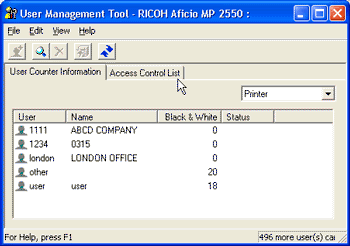
On the [Edit] menu, click [Add New User].
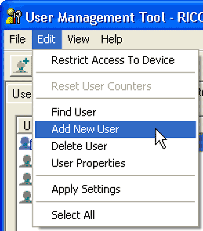
Enter the user code and user name.
Select the check box of the functions applicable to the new user.
If the check boxes are unavailable, there is no restriction to use that function.
Click [OK].
The user is added, and [New] is displayed for [Status].
On the [Edit] menu, click [Apply Settings].
The settings are applied.
Click [Exit] on the [File] menu to quit User Management Tool.
![]()
For details about setting restrictions, see SmartDeviceMonitor for Admin Help.