


  |  | ||
Set the custom paper size using the control panel when loading custom size paper.
![]()
When printing on custom size paper, specify the paper size using the control panel or printer driver.
The custom size paper selected using the printer driver overrides that selected using the control panel. Do not configure settings using the control panel if you have already configured settings using the printer driver. However, when printing with a printer driver other than the RPCS printer driver, you must configure the settings using the control panel.
The following is the range of paper size that can be set as custom size: 182 to 297 mm (7.17 to 11.69 inches) in width and 148 to 432 mm (5.83 to 17.00 inches) in length.
The printer cannot print to custom size paper from applications that do not support custom size paper.
Press the [Menu] key.
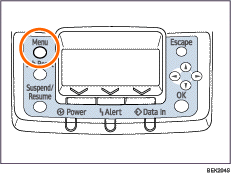
Press the [![]() ] or [
] or [![]() ] key to select [Paper Input], and then press the [OK] key.
] key to select [Paper Input], and then press the [OK] key.
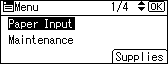
Press the [![]() ] or [
] or [![]() ] key to select [Paper Size: (tray name)], and then press the [OK] key. For example, [Paper Size: Tray 1] is selected for Tray 1 as shown.
] key to select [Paper Size: (tray name)], and then press the [OK] key. For example, [Paper Size: Tray 1] is selected for Tray 1 as shown.
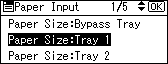
Select [Custom Size] using the scroll keys, and then press the [OK] key.
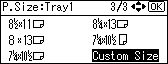
Press the [![]() ] or [
] or [![]() ] key to enter the horizontal value, and then press the [OK] key.
] key to enter the horizontal value, and then press the [OK] key.
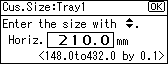
If you press and hold the key, the value increases/decreases by 1 or 10 mm.
Press the [![]() ] or [
] or [![]() ] key to enter the vertical value, and then press the [OK] key.
] key to enter the vertical value, and then press the [OK] key.
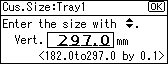
If you press and hold the key, the value increases/decreases by 1 or 10 mm.
The settings appear and about two seconds later, the display returns to the [Paper Input] screen.
Press the [Menu] key.
The display returns to the initial screen.
If you want to return the settings to [Auto Detect], load paper into the paper tray, and follow the procedure below.
Press the [Menu] key.
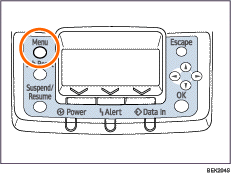
Press the [![]() ] or [
] or [![]() ] key to select [Paper Input], and then press the [OK] key.
] key to select [Paper Input], and then press the [OK] key.
Press the [![]() ] or [
] or [![]() ] key to select [Paper Size: Tray 1], and then press the [OK] key.
] key to select [Paper Size: Tray 1], and then press the [OK] key.
Select [Auto Detect] using the scroll keys, and then press the [OK] key.
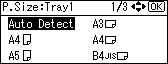
About two seconds later, the display returns to the [Paper Input] screen.
Press the [Menu] key.
The display returns to the initial screen.