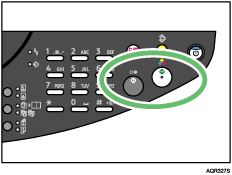

  |  | ||
You can change the reproduction ratio in increments of 1%. You can also select a preset ratio for copying.
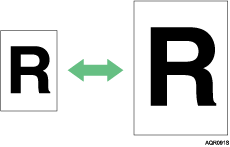
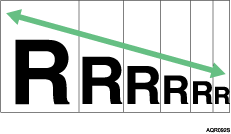
Base Point
The base point of Reduce/Enlarge differs depending on how the original is scanned. When the original is set on the exposure glass, the upper left corner will be the base point.
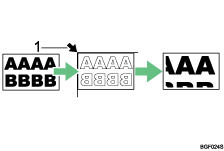
Base point when placing on the exposure glass.
Press the [Zoom] key.
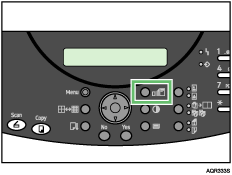
| STD 100% 1 |
To select a preset ratio, press the [![]() ] or [
] or [![]() ] key. To zoom in or out, press the [
] key. To zoom in or out, press the [![]() ] or [
] or [![]() ] key.
] key.
| Zoom 25-400% |
Press the [Yes] key.
Place your originals, and then press the [B&W Start] or [Color Start] key.