


  |  | ||
This section explains the settings you can specify in Copier Features.
Paper Tray Prty.
Specify the tray to supply paper for output.
Original Type
You can select the original type from [Text], [Photo], or [Text/P].
The default setting is “Text/P0”.
Density(Auto)
Specify the density level of auto image density.
The default setting is “0” (the halfway/medium setting).
Density(Manual)
By setting the density manually, you can specify a value for each selectable density level.
The default setting is “0” (the halfway/medium setting).
Sort
You can specify whether to always use “Sort Copy”.
The default setting is “Off”.
2 in 1
You can specify whether to always use “2 in 1 Copy”.
The default setting is “Off”.
2 Sided Original
You can specify whether to always scan in “2 Sided Original” mode.
The default setting is “Off”.
2 Sided Copy
You can specify whether to always use “2 Sided Copy”.
The default setting is “Off”.
Color Settings
Color Balance
Adjusts the overall color tone when the overall copy is reddish or bluish.
You can specify ![]() 2 to
2 to ![]() 2 for each RGB value.
2 for each RGB value.
The default setting is “0” (the halfway/medium setting).
Shaper/Softer
Adjusts the outline of an image.
You can specify ![]() 2 to
2 to ![]() 2 for the image outline sharpness.
2 for the image outline sharpness.
The default setting is “0” (the halfway/medium setting).
Contrast
Adjusts the shades of an image.
You can specify ![]() 2 to
2 to ![]() 2 for the image contrast.
2 for the image contrast.
The default setting is “0” (the halfway/medium setting).
EjctPrt FaceDwn
You can set the face up or down when prints come out in the output tray.
On
Use this function when prints come out face down in the output tray. This allows a printed document to be assembled in page order.
Off
The default setting is “Off”.
Output Order
You can start printing from the last page of a document.
1st to Last
Last to 1st
Use this function when prints come out face up in the output tray. This allows a printed document to be assembled in page order.
The default setting is “1st to Last”.
2sd Org.Bind
You can set the copy orientation when making two-sided copies.
Top to Bottom
Top to Top
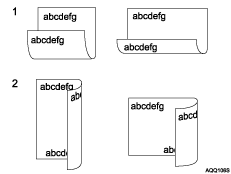
Top to Bottom
Top to Top
The default setting is “Top to Top”.
2sd Org.Orient
You can set the original orientation when making two-sided copies.
Portrait
Landscape
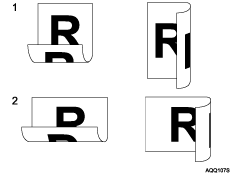
Portrait
Landscape
The default setting is “Portrait”.
![]()
Details about the Color Settings, see Specifying the Copy Quality Settings.
For details about copying double-sided originals, see Placing Originals in the ADF.