


  |  | ||
This illustration shows the control panel of the machine with options fully installed.
![]()
The illustrations in this manual show the ![]() model. The
model. The ![]() model may differ slightly from the illustrated model.
model may differ slightly from the illustrated model.
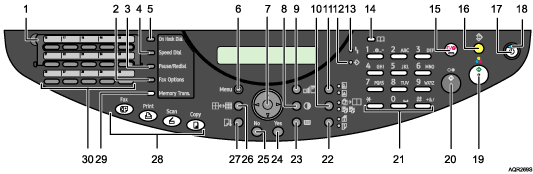
Quick Dial Flip Plate
Tilt the plate downward to change from [Quick Dial 01] key to [Quick Dial 15] key. Tilt the plate upward to change from [Quick Dial 16] key to [Quick Dial 30] key.
[Fax Options] key
Press to specify fax settings.
[Pause/Redial] key
Pause:
Inserts a pause in a fax dialing sequence. You cannot insert a pause at the beginning of a sequence. The pause is indicated by “P”.
Redial:
Redials the last fax number.
[Speed Dial] key
Press to send a fax using speed dial.
[On Hook Dial] key
You can use on-hook dialing to check the destination's status when sending a fax.
[Menu] key
Press to specify or check the machine's current settings.
Scroll key
Press to select an item.
[![]() ]: scroll upward
]: scroll upward
[![]() ]: scroll downward
]: scroll downward
[![]() ]: scroll right
]: scroll right
[![]() ]: scroll left
]: scroll left
[Image Density] key
Press to adjust the copier function's scanning density in five steps from ![]() to
to ![]() .
.
You can also specify the settings for [A], by which the machine automatically adjusts the copy image density.
[Zoom] key
Press to change the copy enlargement/reduction ratio in steps of 1% or fixed zoom ratio.
[2 in 1 / Sort] key
Sort:
Automatically sorts printed copies. Press the [Sort / 2 in 1] key to switch to “Sort” mode. The “Sort” indicator lights when the machine is in Sort mode.
2 in 1:
Combines and prints pages of a multiple-sheet original onto singlesheets. Press the [Sort / 2 in 1] key to switch to “2 in 1” mode. The “2 in 1” indicator lights when the machine is in 2 in 1 mode.
[Text / Photo] key
Press to select the most suitable scanning method for your original. If both the “Text” and “Photo” indicators light, the machine is in Text/Photo mode.
Photo Mode
Select this mode to reproduce delicate tones in pictures, such as in
developed photographs,
photographs or pictures that are printed on paper (e.g magazines), and mechanically produced copies or originals.
Press the [Text/Photo] key to switch to “Photo” mode. The “Photo” indicator lights when the machine is in Photo mode.
Text Mode
Select this mode when your originals contain only text (no pictures). Press the [Text/Photo] key to switch to “Text” mode. The “Text” indicator lights when the machine is in Text mode.
Text / Photo Mode
The machine will automatically determine the best mode when scanning an original that contains both text and photographs. Press the [Text/Photo] key to switch to “Text/Photo” mode. The “Text” and “Photo” indicators light when the machine is in Text/Photo mode.
![]() Data-in indicator
Data-in indicator
Flashes when the machine is receiving data from a computer. The Data In indicator is lit if there is data to be printed.
Alert
Lights up when a machine error occurs. A red light indicates an error has occurred that makes printing impossible; the yellow light indicates a potential error during printing. If the red light is on, follow the instructions that appear on the display.
[Address Book] key
Press to search for or select destination fax numbers, e-mail addresses and folder destinations.
[Clear/Stop] key
Clear:
Clears an entered number.
Stop:
Stops a job in progress, such as scanning, faxing, or printing.
[Clear Modes] key
Press to clear the current settings and restore to the initial settings. Settings other than those specified for the current job will also be reset.
[Power] key
Press to turn the power on. The switch's indicator lights. To turn the power off, press again.
Power indicator
The main power indicator lights when the [Power] key is turned on.
[Color Start] key
Press to scan (in color) or directly send a file.
[B&W Start] key
Press to scan (in black and white), send, receive, or print a file.
Number keys
Use to enter numeric values when specifying settings such as fax numbers and print quantities.
[2 Sided Original / 2 Sided Copy] key
To copy a 2-sided original onto both sides of a sheet, press the [2 Sided Original / 2 Sided Copy] key to switch to “2 Sided Original / 2 Sided Copy” mode. The “2 Sided Original” and “2 Sided Copy” indicators light when the machine is in “2 Sided Original / 2 Sided Copy” mode.
2 Sided Original:
Scans double-sided originals. Press the [2 Sided Original / 2 Sided Copy] key to switch to “2 Sided Original” mode. The “2 Sided Original” indicator lights when the machine is in 2 Sided Original mode.
2 Sided Copy:
Duplex print a multiple sheet original. Press the [2 Sided Original / 2 Sided Copy] key to switch to “2 Sided Copy” mode. The “2 Sided Copy” indicator lights when the machine is in 2 Sided Copy mode.
[Select Paper Tray] key
Press to change the paper tray.
[Yes] key
Press to set a selected item or an entered numeric value.
[No] key
Press to cancel an operation or return to the previous display. Settings other than those specified for the current job will remain unchanged.
[Resolution] key
Press to adjust the scanning Resolution under the copier function. You can select one of the following three resolution modes:
Fast
STD
H.Qty.
Press to adjust the scanning Resolution for the fax function. You can select one of the following four resolution modes:
Std
Detail
Fine
Photo
[Form Feed/Head-Cleaning] key
Press this to print all data left in the machine's buffer. You can use this to force the machine to print data received in the online status when the paper size or type does not match the actually set size or type.
To clean the cyan, magenta, yellow, and black print heads, hold the [Form Feed/Head-Cleaning] key down for 3 seconds.
Function keys
Press to display the operation screen of the printer, copier, scanner, or fax. The indicator of the selected function lights up.
[Memory Trans.] key
Press to switch between direct transmission and memory transmission. The indicator lights when [Memory Trans.] key is selected.
Quick Dial keys
Press to select a registered destination using a single touch.