Registering a Fax Number to a Quick Dial Key
You can register a fax number to a Quick Dial key.
You can resister only a single item to a Quick Dial key: either a fax number or an e-mail address. If a destination has both a fax number and an e-mail address, register the fax number and e-mail address to different Quick Dial keys.
Destinations that are registered to Quick Dial keys can also be registered to a group. For details, see “Registering Destinations to Group Dial”.
Groups can also be registered to a Quick Dial key. For details about registering a group to a Quick Dial key, see “Registering Destinations to Group Dial”.
![]() Press the [Menu] key.
Press the [Menu] key.
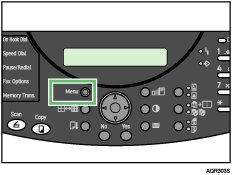
The Menu screen appears.
![]() Press the [
Press the [![]() ] or [
] or [![]() ] key to display [Program Dest.], and then press the [Yes] key.
] key to display [Program Dest.], and then press the [Yes] key.
| Program Dest.? OK=Yes / or 1-3 |
![]() Press the [
Press the [![]() ] or [
] or [![]() ] key to display [Quick Dial], and then press the [Yes] key.
] key to display [Quick Dial], and then press the [Yes] key.
| 1 Quick Dial? OK=Yes |
![]() Press the [Quick Dial] key to which you want to register a fax number.
Press the [Quick Dial] key to which you want to register a fax number.
| -Select Q. Dial key- |
![]() Enter a name, and then press the [Yes] key.
Enter a name, and then press the [Yes] key.
You can enter a name of up to 20 characters.
| Name= OK=Yes [A] |
![]() Enter the fax number, and then press the [Yes] key.
Enter the fax number, and then press the [Yes] key.
SUB= |
![]() Press the [
Press the [![]() ] or [
] or [![]() ] key to select the modem speed, and then press the [Yes] key.
] key to select the modem speed, and then press the [Yes] key.
| *33.6 14.4 9.6 |
A message notifying you that registration is complete appears.
![]() Press the [No] key twice.
Press the [No] key twice.
The initial screen appears.
To register further information, repeat steps ![]() to
to ![]() .
.
![]()
You can display [Quick Dial] by pressing the [1] number key in step
 .
.To enter an e-mail address, press the [
 ] key in step
] key in step  .
.To enter a sub-address such as an F code, press the [
 ] key in step
] key in step  .
.

