Specifying the Paper Type and Size
The following procedure explains loading A4 plain paper in Tray 1 as an example of how to specify the paper type and size.
![]() Press the [Menu] key.
Press the [Menu] key.
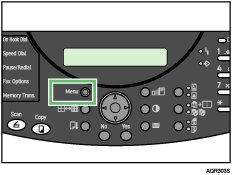
The menu screen appears.
![]() Press the [
Press the [![]() ] or [
] or [![]() ] key to display [Tray Paper Setting], and then press the [Yes] key.
] key to display [Tray Paper Setting], and then press the [Yes] key.
| Tray Paper Setting? OK=Yes / or 1-3 |
![]() Press the [
Press the [![]() ] or [
] or [![]() ] key to display [Tray1], and then press the [Yes] key.
] key to display [Tray1], and then press the [Yes] key.
| 1 Tray1? OK=Yes |
![]() Press the [
Press the [![]() ] or [
] or [![]() ] key to display [Paper Type], and then press the [Yes] key.
] key to display [Paper Type], and then press the [Yes] key.
| Paper Type? OK=Yes |
![]() 5 Press the [
5 Press the [![]() ] or [
] or [![]() ] key to display [Plain Paper], and then press the [Yes] key.
] key to display [Plain Paper], and then press the [Yes] key.
| Plain Paper? OK=Yes |
The paper settings are displayed and the paper type specified. Next, specify the paper size.
![]() Press the [Yes] key.
Press the [Yes] key.
| Tray Paper Setting? OK=Yes / or 1-3 |
![]() Press the [
Press the [![]() ] or [
] or [![]() ] key to display [Tray1], and then press the [Yes] key.
] key to display [Tray1], and then press the [Yes] key.
| 1 Tray1? OK=Yes |
![]() Press the [
Press the [![]() ] or [
] or [![]() ] key to display [Paper Size], and then press the [Yes] key.
] key to display [Paper Size], and then press the [Yes] key.
| Paper Size? OK=Yes |
![]() Press the [
Press the [![]() ] or [
] or [![]() ] key to display [A4], and then press the [Yes] key.
] key to display [A4], and then press the [Yes] key.
| A4? OK=Yes |
The paper settings appear.
Press the [No] key to switch to the initial screen.

