Loading Orientation-fixed Paper or Two-sided Paper
To print onto letterhead paper or business letter paper on which logos or patterns are printed, confirm how to set the paper or the settings of this machine so that the original is printed onto the orientation-fixed (top to bottom) or two-sided paper correctly.
Copying onto Letterhead Paper
Specify the settings of this machine as described below, and then place an original and load the paper.
[Settings] [Copier / Document Server Settings]
[Copier / Document Server Settings] [Paper/Paper Input]
[Paper/Paper Input] [Letterhead Setting]
[Letterhead Setting] [Yes]
[Yes]
Original Orientation
Exposure Glass | ADF |
|---|---|
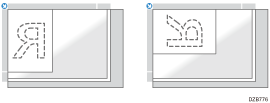 | 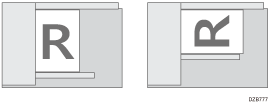 |
Paper Orientation
Copy Side | Paper trays | Bypass Tray |
|---|---|---|
One-sided originals | 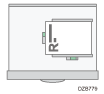 | 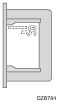 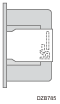 |
Two-sided originals *1 | 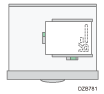 | 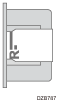 |
*1 When printing the first page onto the letterhead side
Printing onto Letterhead Paper Using the Printer Driver
Specify the settings of this machine as described below.
[Settings] [Tray/Paper Settings]
[Tray/Paper Settings] [Printer]
[Printer] [Letterhead Setting]
[Letterhead Setting] [Auto Detect]
[Auto Detect]
Paper Orientation
Copy Side | Paper trays | Bypass Tray |
|---|---|---|
One-sided originals | 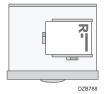 | 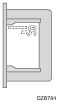 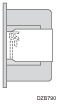 |
Two-sided originals | 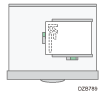 | 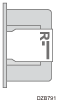 |

When you specify [Letterhead Setting] to [On (Always)], you can print onto letterhead paper without specifying the paper type in the printer driver’s settings to [Letterhead].
