Scanning Facing Pages of a Book Type Original
When scanning a book-type original such as a book or catalog on the exposure glass, you can scan the facing pages separately.
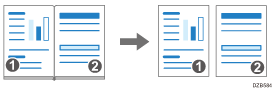
 Press [Scanner] on the Home screen.
Press [Scanner] on the Home screen.
 Placing an Original on the Exposure Glass.
Placing an Original on the Exposure Glass.
 Press [Send Settings] on the scanner screen.
Press [Send Settings] on the scanner screen.
 Press [Original Settings]
Press [Original Settings] [Others].
[Others].
 Press [Book Type].
Press [Book Type].
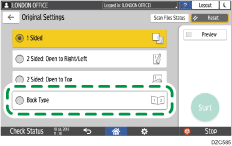
 Specify the scan settings according to the purpose of the scanned data.
Specify the scan settings according to the purpose of the scanned data.
Scanning an Original with Suitable Quality and Density
Specifying the File Type or File Name When Scanning a Document
 To send the scanned document to an e-mail address, press [Sender] and then specify the sender.
To send the scanned document to an e-mail address, press [Sender] and then specify the sender.
 Specify the destination and then press [Start] on the scanner screen.
Specify the destination and then press [Start] on the scanner screen.
