Printing Characters and Watermarks
You can print preset text such as "CONFIDENTIAL" or "URGENT" on a document.
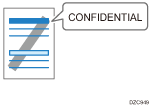
Printing a Document with a Preset Watermark (Windows)
Configure the print setting on the [Text/Watermark] tab.
 Open a document to print on the computer, and display the setting screen of the printer driver from the print menu in the application.
Open a document to print on the computer, and display the setting screen of the printer driver from the print menu in the application.
 Specify Paper Size, Paper Type, Orientation and others.
Specify Paper Size, Paper Type, Orientation and others.
 On the [Text/Watermark] tab, select the [Print Watermark] check box and specify the details of the watermark.
On the [Text/Watermark] tab, select the [Print Watermark] check box and specify the details of the watermark.
Configure the following setting:
Watermarks: Select a stamp to print.
CONFIDENTIAL
URGENT
DRAFT
ORIGINAL
COPY





To edit a watermark, click the detail settings button. Change the text or style of a watermark and add it as a new watermark or overwrite the existing watermark. You can select the added or edited watermark from the [Watermarks:] list the next time you open the setting screen.
 After completing the configuration, click [OK] to print.
After completing the configuration, click [OK] to print.
Printing a Document with a Watermark (macOS)
Configure the settings on the [Effects] menu in [Feature Sets] of [Printer Features].
 Open a document to print on the computer, and display the setting screen of the printer driver from the print menu in the application.
Open a document to print on the computer, and display the setting screen of the printer driver from the print menu in the application.
 Specify Paper Size, Orientation, Paper Type, and other settings.
Specify Paper Size, Orientation, Paper Type, and other settings.
 On [Effects] of [Features Sets], set [Watermark] to [On] and specify the contents and style of the Watermark.
On [Effects] of [Features Sets], set [Watermark] to [On] and specify the contents and style of the Watermark.
Configure the following setting:
Watermark Text: Select a Watermark to print.
CONFIDENTIAL | COPY | DRAFT | FINAL | FILE COPY |
|---|---|---|---|---|
 |  |  |  |  |
PROOF | TOP SECRET |
|---|---|
 |  |
 After completing the configuration, click [Print] to print.
After completing the configuration, click [Print] to print.
