Using Only the Specified Color Toner for Printing
Specify one or two colors from cyan (C), magenta (M), yellow (Y), or black (K) to print a document. You can print in colors at a low cost. Depending on the colors used in the original, the images may fade because the machine uses only the colors of toner that you have selected.

This function is available on the PostScript 3 printer driver.
Color Sample
When you use one or two colors to print, the printed color is formed as follows:
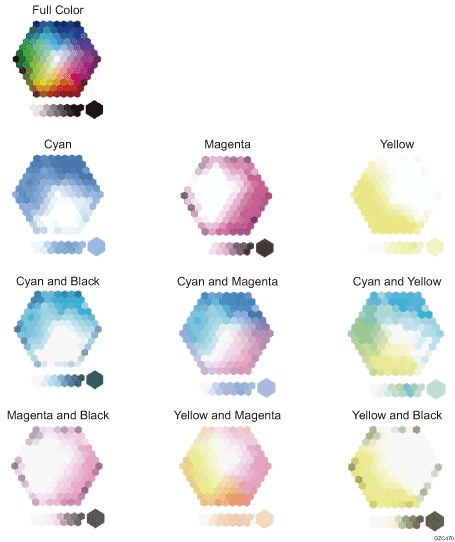
Specifying the Color Toner to Use for Printing (Windows)
Configure the setting on the [Image Quality] tab.
 Open a document to print on the computer, and display the setting screen of the printer driver from the print menu in the application.
Open a document to print on the computer, and display the setting screen of the printer driver from the print menu in the application.
 Specify Paper Size, Paper Type, Orientation and other settings.
Specify Paper Size, Paper Type, Orientation and other settings.
 In [Color Mode:], select [Color].
In [Color Mode:], select [Color].
 On the [Image Quality] tab, click [Separate into CMYK and Print], and then select the colors to use.
On the [Image Quality] tab, click [Separate into CMYK and Print], and then select the colors to use.
 After completing the configuration, click [OK] to print.
After completing the configuration, click [OK] to print.
Specifying the Color Toner to Use for Printing (macOS)
Configure the settings on the [Print Quality] menu in [Feature Sets] of [Printer Features].
 Open a document to print on the computer, and display the setting screen of the printer driver from the print menu in the application.
Open a document to print on the computer, and display the setting screen of the printer driver from the print menu in the application.
 Specify Paper Size, Orientation, Paper Type, and other settings.
Specify Paper Size, Orientation, Paper Type, and other settings.
 In [Color Mode] on [Basic] of [Feature Sets], select [Color].
In [Color Mode] on [Basic] of [Feature Sets], select [Color].
 On [Print Quality] of [Features Sets], select the colors to use from [Separate into CMYK].
On [Print Quality] of [Features Sets], select the colors to use from [Separate into CMYK].
 After completing the configuration, click [Print] to print.
After completing the configuration, click [Print] to print.
