Printing on Envelopes
Load envelopes in the bypass tray and change the Tray Paper Settings on the Control Panel.
 Load envelopes in the bypass tray.
Load envelopes in the bypass tray.
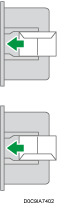
Orientation: landscape
Flap: close
Printing surface: lower side
 On the Home screen, press [Settings].
On the Home screen, press [Settings].
 On the Settings screen, press [Tray/Paper Settings].
On the Settings screen, press [Tray/Paper Settings].
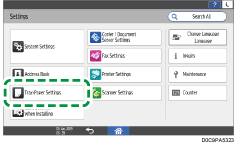
 Press [Paper Size/Paper Type].
Press [Paper Size/Paper Type].
 Press [Bypass Tray]
Press [Bypass Tray] [Paper Size: Printer], and then select the size of the envelopes.
[Paper Size: Printer], and then select the size of the envelopes.

If the size of the loaded envelope is not included in the list, select [Custom] and enter the value.
 Press [OK].
Press [OK].
 Press [Paper Type/Thickness], and then select [Envelope] from [Paper Type].
Press [Paper Type/Thickness], and then select [Envelope] from [Paper Type].
Also, select the thickness of the loaded envelopes from [Paper Thickness].
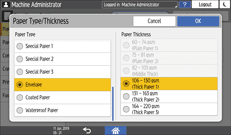
 Press [OK] twice.
Press [OK] twice.
 After completing the configuration, press [Home] (
After completing the configuration, press [Home] ( ).
).
 Open a document to print on the computer, and display the setting screen of the printer driver from the print menu application.
Open a document to print on the computer, and display the setting screen of the printer driver from the print menu application.
 Specify the paper size and paper type.
Specify the paper size and paper type.
Windows
On the [Basic] tab, configure the following settings:
Document Size: Select the envelope size. If the envelope size is not included among the options, enter the value in [Custom Paper Size...].
Input Tray: [Bypass Tray]
Paper Type: [Envelope]
You can specify a custom paper size, which is commonly used as the option of the Document Sizes.
macOS
Configure the following settings:
Paper Size: Select the envelope size. If the envelope size is not included among the options, select [Manage Custom Sizes] and enter the value.
Printer Features
 Paper
Paper Paper Type: [Envelope]
Paper Type: [Envelope]Paper Feed
 All Pages From: [Bypass Tray]
All Pages From: [Bypass Tray]
 Execute printing.
Execute printing.
