Cleaning the Machine
Smears or dust may appear on copied documents or scanned images when the exposure glass, scan glass, or ADF becomes dirty. Clean those parts.

- Contact your sales or service representative for cleaning the machine's interior. If the machine's interior is not regularly cleaned while dust accumulates, fire and malfunction can result.

Do not use chemicals such as cleaning liquid and organic solvents such as paint thinner and benzene for cleaning. It may seep inside the machine through the gaps or melt the plastic material composing the exterior cover, causing malfunctions to occur.
Your service representative will replace the ozone and dust filters as needed.
Cleaning the Exposure Glass and Scan Glass
Use a dry soft cloth to wipe the part.

Do not close the ADF while hard objects are placed on the scanning glass. Doing so may damage the machine.
 Wipe the exposure glass and scan glass.
Wipe the exposure glass and scan glass.
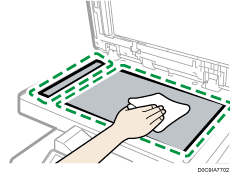
Cleaning the Auto Document Feeder (ADF)
Use a dry soft cloth to wipe the part.
 Wipe the seat and guide plate in the One-pass Duplex Scanning ADF.
Wipe the seat and guide plate in the One-pass Duplex Scanning ADF.

 Pull the lever (1) and open the seat (2).
Pull the lever (1) and open the seat (2).
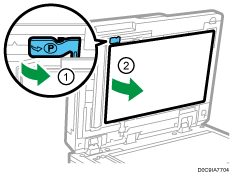
 Wipe the scanning glass.
Wipe the scanning glass.
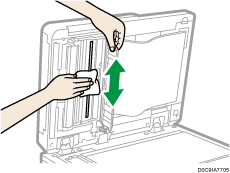
 Set the seat back in its original position.
Set the seat back in its original position.
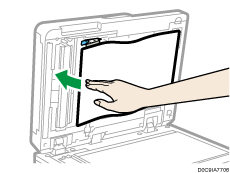
 Push the center of the guide plate to return it to its original position.
Push the center of the guide plate to return it to its original position.
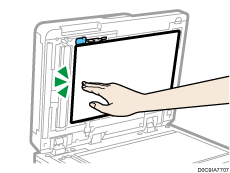

If dirt does not come off when wiped with a dry cloth, use a cloth that has been soaked in water and thoroughly wrung out.
If dirt does not come off even when wiped with a wet cloth, use neutral detergent and use a dry cloth to wipe off any moisture.
