Accessing Documents in Document Server from a Web Browser
When using Web Image Monitor, you can display or download the documents stored in the document server from a computer.

To download documents that have been stored to your computer using the document server screen or the printer driver, you must install the file format converter on the machine in advance.
 Start the Web browser on the computer.
Start the Web browser on the computer.
 Enter "http://(IP address of the machine) or (host name)/" in the address bar of the Web browser.
Enter "http://(IP address of the machine) or (host name)/" in the address bar of the Web browser.
 On the top page of Web Image Monitor, click [Login].
On the top page of Web Image Monitor, click [Login].
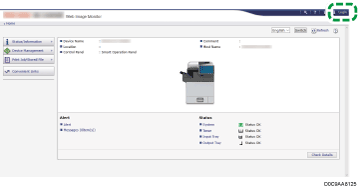
 Enter the login user name and password, and then click [Login].
Enter the login user name and password, and then click [Login].
 Click [Document Server] on [Print Job/Stored File].
Click [Document Server] on [Print Job/Stored File].
 Click the folder containing the desired document.
Click the folder containing the desired document.
 Display or download the stored document.
Display or download the stored document.
Press
 (Display Thumbnails),
(Display Thumbnails),  (Display Icons), or
(Display Icons), or  (Details) to change the type of display.
(Details) to change the type of display.Click the
 icon to display the details about the document.
icon to display the details about the document.To download the document, select a file format on the File Details screen, and then click [Download]. When specifying the multi-page TIFF to a color stored document, select [Yes] from [Black & White Conversion] to convert it to Black and White, and then download it.
 After displaying or downloading the document, click [Logout] and close Web Image Monitor.
After displaying or downloading the document, click [Logout] and close Web Image Monitor.
