Installing the Device Server Option

 (mainly North America)
(mainly North America)If you want to use the device server option, contact your service representative.
Before beginning work, ground yourself by touching something metal to discharge any static electricity. Static electricity can damage the interface units.
Do not subject the Device Server Option to physical shocks.
The optional device server option is an interface board that adds an Ethernet port to the machine.
With this option installed, two Ethernet cables can be connected at the same time using the standard port on the machine and an additional port on the device server option. You can assign different IP addresses to each port, so the machine can print jobs from different network segments.
Procedure for installing the device server option
 Check the contents of the package.
Check the contents of the package.
 Turn the machine off and unplug the power cord.
Turn the machine off and unplug the power cord.
 Loosen the two screws and remove the slot cover.
Loosen the two screws and remove the slot cover.
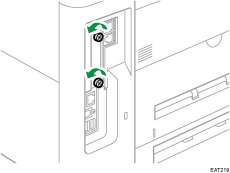
The removed cover will not be reused.
 Fully insert the interface board.
Fully insert the interface board.
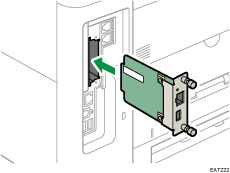
Check that the interface board is firmly connected to the controller board.
 Tighten the two screws to secure the interface board.
Tighten the two screws to secure the interface board.
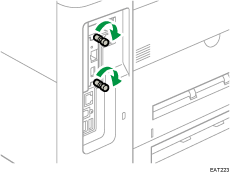
 Connect the device server option to the machine.
Connect the device server option to the machine.
For details, see the Setup Guide provided with the device server option.
Configuring settings
After installing and connecting the device server option to the machine, configure the machine settings.

When using the device server option, specify the setting item shown below to prevent the machine from entering Energy Saver mode. Otherwise, the device server option loses communication with the network while the machine is in Energy Saver mode, and the machine cannot receive print jobs.
Settings screen type: Standard
 Press [Settings] on the Home screen.
Press [Settings] on the Home screen.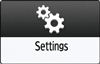
 Press [System Settings].
Press [System Settings].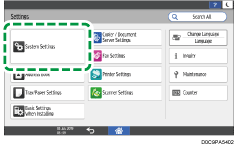
 Press [Machine]
Press [Machine] [Power/Energy Saving]
[Power/Energy Saving] [Energy Saver Mode to Disable Print Server].
[Energy Saver Mode to Disable Print Server]. Select [Prohibit Energy Saver Mode].
Select [Prohibit Energy Saver Mode]. Press [OK].
Press [OK]. After completing the procedure, press [Home] (
After completing the procedure, press [Home] ( ).
).Settings screen type: Classic
 Press [Settings] on the Home screen.
Press [Settings] on the Home screen.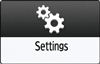
 Press [Machine Features Settings].
Press [Machine Features Settings].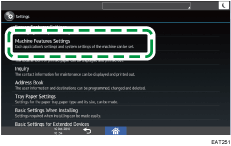
 Press [System Settings]
Press [System Settings] the [Administrator Tools] tab
the [Administrator Tools] tab  [Energy Saver Mode to Disable Print Server].
[Energy Saver Mode to Disable Print Server]. Press [Disable Mode].
Press [Disable Mode]. Press [OK].
Press [OK]. After completing the procedure, press [Home] (
After completing the procedure, press [Home] ( ).
).
