Confirming the Counter for Each User
When you specify User Authentication on the machine, you can confirm the print volume (counter value) for each user using the [Administrator Tools] tab. When you confirm the print frequency and usage status of users, you can use this function for cost management and machine operation.
There are two types of counters as follows:
Counter for Function
You can confirm the usage status of Copy, Printer, and Scanner for each User Code. When User Code Authentication is used, the counter functions.
Counter for Print Volume Use
Print Volume Use is the value that the number of printed pages is quantified by weighting paper size.
Specifying Maximum Print Volume Use of Each User
You can confirm Print Volume Use for each user and for each User Code. When Basic Authentication, Windows Authentication, LDAP Authentication, or User Code Authentication is used, the counter functions.
Confirming/Clearing/Printing the Function/Print Volume Use Counter
 Log in to the machine as an administrator on the control panel.
Log in to the machine as an administrator on the control panel.
 On the Home screen, press [Settings].
On the Home screen, press [Settings].
 On the Settings screen, press [Counter].
On the Settings screen, press [Counter].

 Press [Display/Clear/Print Counter per User], and then select a counter.
Press [Display/Clear/Print Counter per User], and then select a counter.
 Confirm, clear, or print the counter.
Confirm, clear, or print the counter.
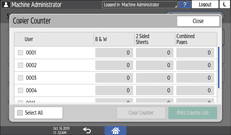
To clear the counter
Select a user.
To clear the counters of all users, select [Select All].
Press [Clear Counter].
Confirm or select the counter type, and then press [OK].
To print the counter
Select a user.
To print the counters of all users, select [Select All].
Press [Print Counter List].
Confirm or select the counter type, and then press [OK].
 Press [Close] three times.
Press [Close] three times.
 Press [Home] (
Press [Home] ( ), and then log out of the machine.
), and then log out of the machine.
Confirming the Counter for Each User from Web Image Monitor

To confirm a counter for each user, you must enable User Code Authentication or Basic Authentication.
 Launch the Web browser.
Launch the Web browser.
 Enter "http://(IP address of the machine or host name)/" on the address bar of the Web browser, and then press the Enter key.
Enter "http://(IP address of the machine or host name)/" on the address bar of the Web browser, and then press the Enter key.
 Click [Login] on the top page of Web Image Monitor.
Click [Login] on the top page of Web Image Monitor.
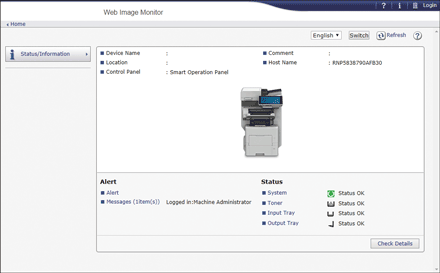
 Enter the login user name and password, and then click [Login].
Enter the login user name and password, and then click [Login].
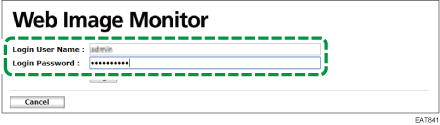
 Click [Counter per User] from the [Status/Information] menu.
Click [Counter per User] from the [Status/Information] menu.
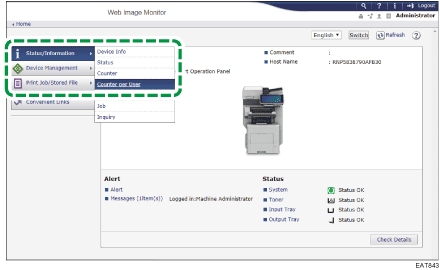
 Confirm the counter for each user.
Confirm the counter for each user.
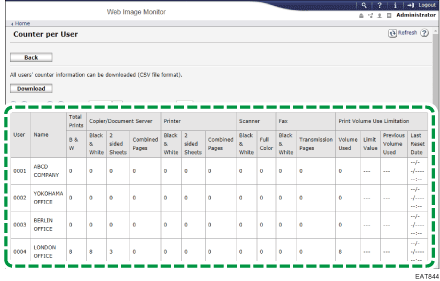

The counter increases by one for a printed page and by two for a duplex printed page. When doing combined printing, it increases by one for a printed page regardless of the number of pages combined for printing.
