Registering/Changing/Deleting User Codes
By registering user codes in the Address Book, you can confirm print volume (the number of pages printed by the Copier, Fax, Printer, and Scanner functions) on a personal basis.

Deleting a user code clears the respective print volume as well.
Registering a User Code
 Disable user authentication or specify User Code authentication.
Disable user authentication or specify User Code authentication.
Specifying User Code Authentication (Settings Screen Type: Standard)
Specifying User Code Authentication (Settings Screen Type: Classic)
 Log in to the machine as the user administrator on the control panel.
Log in to the machine as the user administrator on the control panel.
 On the Home screen, press [Address Book].
On the Home screen, press [Address Book].
 On the Address Book screen, select a user, and then press [Edit].
On the Address Book screen, select a user, and then press [Edit].
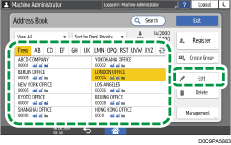
The items displayed on the screen vary depending on the version of RICOH Always Current Technology that is implemented on the machine.
 Press [User Management / Others] tab
Press [User Management / Others] tab  [User Management].
[User Management].
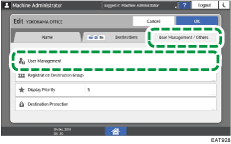
 Enter a user code for "User Code".
Enter a user code for "User Code".
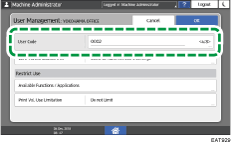
 Press [Available Functions / Applications] under "Restrict Use".
Press [Available Functions / Applications] under "Restrict Use".
 Select the functions to be used with the user code.
Select the functions to be used with the user code.
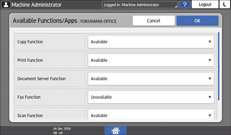
 Press [OK] several times until the Address Book screen is displayed.
Press [OK] several times until the Address Book screen is displayed.
 Press [Exit].
Press [Exit].
Changing a User Code
 Disable user authentication or specify User Code authentication.
Disable user authentication or specify User Code authentication.
Specifying User Code Authentication (Settings Screen Type: Standard)
Specifying User Code Authentication (Settings Screen Type: Classic)
 Log in to the machine as the user administrator on the control panel.
Log in to the machine as the user administrator on the control panel.
 On the Home screen, press [Address Book].
On the Home screen, press [Address Book].
 On the Address Book screen, select a user, and then press [Edit].
On the Address Book screen, select a user, and then press [Edit].
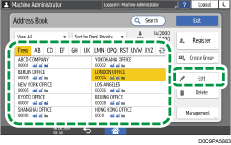
The items displayed on the screen vary depending on the version of RICOH Always Current Technology that is implemented on the machine.
 Press [User Management / Others] tab
Press [User Management / Others] tab  [User Management].
[User Management].
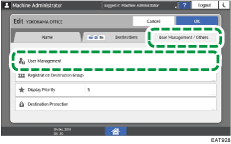
 Enter a new user code for "User Code".
Enter a new user code for "User Code".

 Press [Available Functions / Applications] under "Restrict Use".
Press [Available Functions / Applications] under "Restrict Use".
 Select the functions to be used with the user code.
Select the functions to be used with the user code.
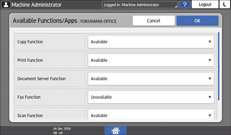
 Press [OK] several times until the Address Book screen is displayed.
Press [OK] several times until the Address Book screen is displayed.
 Press [Exit].
Press [Exit].
Deleting a User Code
 Disable user authentication or specify User Code authentication.
Disable user authentication or specify User Code authentication.
Specifying User Code Authentication (Settings Screen Type: Standard)
Specifying User Code Authentication (Settings Screen Type: Classic)
 Log in to the machine as the user administrator on the control panel.
Log in to the machine as the user administrator on the control panel.
 On the Home screen, press [Address Book].
On the Home screen, press [Address Book].
 On the Address Book screen, select a user, and then press [Edit].
On the Address Book screen, select a user, and then press [Edit].
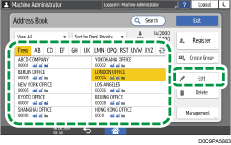
The items displayed on the screen vary depending on the version of RICOH Always Current Technology that is implemented on the machine.
 Press [User Management / Others] tab
Press [User Management / Others] tab  [User Management].
[User Management].
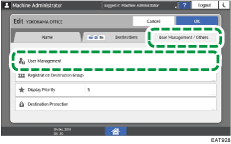
 Delete the user code from "User Code".
Delete the user code from "User Code".
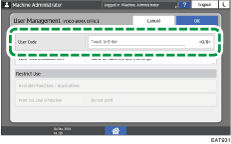
 Press [OK] several times until the Address Book screen is displayed.
Press [OK] several times until the Address Book screen is displayed.
 Press [Exit].
Press [Exit].
