Changing the Duration to Wait Before Entering Sleep Mode or Low Power Mode
When the machine is not operated for a specified period of time or [Energy Save] ( ) is pressed, the machine enters Low Power mode or Sleep mode to reduce energy consumption.
) is pressed, the machine enters Low Power mode or Sleep mode to reduce energy consumption.
In the factory default, the machine is configured to use "Sleep mode". You can change the machine's settings to enter Low Power mode when you press [Energy Save] ( ).
).
In the factory default setting, the time to wait before entering Low Power mode is set to one minute. You can change the setting to any number up to 240 minutes depending on the machine usage. In the factory default setting, the time to wait before entering Sleep mode is set to one minute. You can change the setting to any number up to 60 minutes depending on the machine usage.
How To Change the Duration To Wait Before Entering Sleep Mode or Low Power Mode (Settings Screen Type: Standard)
Sleep Mode
 Press [Settings] on the Home screen.
Press [Settings] on the Home screen.
 Press [System Settings]
Press [System Settings] [Date/Time/Timer]
[Date/Time/Timer] [Timer]
[Timer] [Sleep Mode Timer] to display the Sleep Mode Timer screen.
[Sleep Mode Timer] to display the Sleep Mode Timer screen.
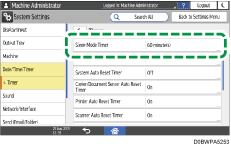
 Enter the time to wait before entering Sleep mode using the numeric keypad.
Enter the time to wait before entering Sleep mode using the numeric keypad.
You can enter 1 to 60 (1-minute increments).
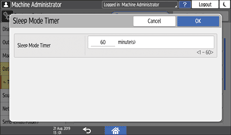
 Press [Done]
Press [Done]  [OK].
[OK].
 After completing the procedure, press [Home] (
After completing the procedure, press [Home] ( ).
).
Low Power Mode
 Press [Settings] on the Home screen.
Press [Settings] on the Home screen.
 Press [System Settings]
Press [System Settings] [Date/Time/Timer]
[Date/Time/Timer] [Timer]
[Timer] [Low Power Mode Timer] to display the Low Power Mode Timer screen.
[Low Power Mode Timer] to display the Low Power Mode Timer screen.
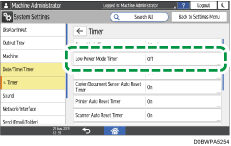
 Press On.
Press On.
If [Low Power Mode Timer] is already set to [On], proceed to the next step.
 Enter the time to wait before entering Low Power mode using the numeric keypad.
Enter the time to wait before entering Low Power mode using the numeric keypad.
You can enter 1 to 240 (1-minute increments).
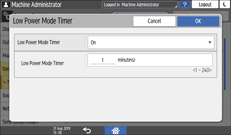
 Press [Done]
Press [Done]  [OK].
[OK].
 After completing the procedure, press [Home] (
After completing the procedure, press [Home] ( ).
).
How To Change the Duration To Wait Before Entering Sleep Mode or Low Power Mode (Settings Screen Type: Classic)
Sleep Mode
 Press [Settings] on the Home screen.
Press [Settings] on the Home screen.
 Press [Machine Features Settings].
Press [Machine Features Settings].
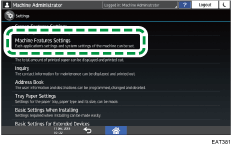
 Press [System Settings]
Press [System Settings] the [Timer Settings] tab
the [Timer Settings] tab  [Sleep Mode Timer] to display the Sleep Mode Timer screen.
[Sleep Mode Timer] to display the Sleep Mode Timer screen.
 Enter the time to wait before entering Sleep mode using the numeric keypad.
Enter the time to wait before entering Sleep mode using the numeric keypad.
You can enter 1 to 60 (1-minute increments).
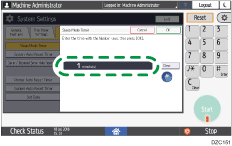
 Press [OK].
Press [OK].
 Press [Exit] in the displayed message.
Press [Exit] in the displayed message.
 After completing the procedure, press [Home] (
After completing the procedure, press [Home] ( ).
).
Low Power Mode
 Press [Settings] on the Home screen.
Press [Settings] on the Home screen.
 Press [Machine Features Settings].
Press [Machine Features Settings].
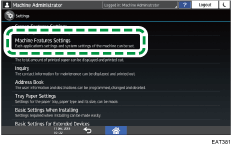
 Press [System Settings]
Press [System Settings] the [Timer Settings] tab
the [Timer Settings] tab  [Low Power Mode Timer] to display the Low Power Mode Timer screen.
[Low Power Mode Timer] to display the Low Power Mode Timer screen.
 Press [On].
Press [On].
If [Low Power Mode Timer] is already set to [On], proceed to the next step.
 Enter the time to wait before entering Low Power mode using the numeric keypad.
Enter the time to wait before entering Low Power mode using the numeric keypad.
You can enter 1 to 240 (1-minute increments).
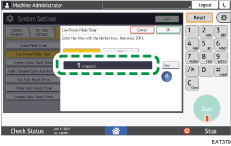
 Press [OK].
Press [OK].
 After completing the procedure, press [Home] (
After completing the procedure, press [Home] ( ).
).

In Sleep mode, you can print received faxes or documents from the computer.
