Receiving Faxes to Personal Boxes
A “Personal Box" is a function that allows you to receive faxes in a private mail box similar to a P.O. box and prevent the fax contents from being viewed by other users. You can print the faxes received in Personal Boxes on the machine, or deliver them to destinations registered in advance. Fax Header is not appended to a document to be distributed.
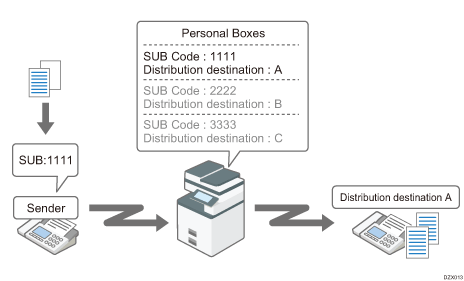
Before receiving a fax to a Personal Box, notify the sender of the SUB code registered to the Personal Box. The received fax is assigned to the Personal Box with the matching SUB code.
Setting Up a Personal Box (Settings Screen Type: Standard)
To receive faxes to a Personal Box, set up a Personal Box and register the SUB code.
 Press [Settings] on the Home screen.
Press [Settings] on the Home screen.
 Press [Fax Settings] on the Settings screen.
Press [Fax Settings] on the Settings screen.
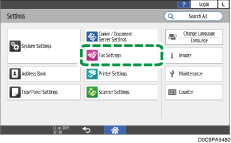
 Press [Reception Settings]
Press [Reception Settings] [Box Setting]
[Box Setting] [Register/Change/Delete Box] to display the Box Setting screen.
[Register/Change/Delete Box] to display the Box Setting screen.
 Press [Register].
Press [Register].
 Select [Personal Box] in [Kind of Box], and then specify the SUB/SEP code, password, and forwarding distribution destination of the box.
Select [Personal Box] in [Kind of Box], and then specify the SUB/SEP code, password, and forwarding distribution destination of the box.
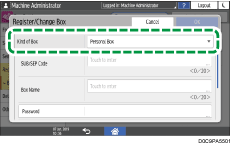
SUB/SEP Code: Specification is mandatory. You can enter up to 20 single-byte characters including 0-9,
 , *, and space. Do not enter a space as the first digit.
, *, and space. Do not enter a space as the first digit.Password: Specify when restricting access to the Personal Box. You can use the same characters as the SUB code. A key mark (
 ) is displayed in front of the box name when you register a password.
) is displayed in front of the box name when you register a password.Receiver: Specify when distributing the received documents.
Transferring Received Fax Documents to Another Fax Destination
If the destination is not specified, the received document is stored in the Personal Box. You cannot register the destination and Remote Machine at the same time.
Remote Machine: Select this when using the Remote Fax function to print documents that are received by the machine on a sub-machine. You cannot register the destination and Remote Machine at the same time. [Remote Machine] is displayed only when the Remote Fax function is enabled.
Security: Specify the method of encryption to apply or signature to attach to the outgoing e-mail when specifying an Internet Fax or e-mail address as the Receiver.
 Press [OK].
Press [OK].
 Press [Home] (
Press [Home] ( ) after specifying the settings.
) after specifying the settings.

To view the list of Boxes that are Personal Boxes press [Fax Settings]
 [Reception Settings]
[Reception Settings] [Box Setting]
[Box Setting] [Box Setting: Print List] to print the Box List. The list is useful when notifying the sender of the SUB code.
[Box Setting: Print List] to print the Box List. The list is useful when notifying the sender of the SUB code.The maximum number of Personal Boxes that can be registered is 150.
You cannot set the same box code on two different boxes.
If a parameter other than [Print] is set to [Output Mode] in [General Setting] under [Output Mode Switch Timer] in [Reception File Settings], Personal Boxes may not be modified or deleted. If this is the case, check the [Output Mode Switch Timer] setting.
Setting Up a Personal Box (Settings Screen Type: Classic)
To receive faxes to a Personal Box, set up a Personal Box and register the SUB code.
 Press [Settings] on the Home screen.
Press [Settings] on the Home screen.
 Press [Machine Features Settings] on the Settings screen.
Press [Machine Features Settings] on the Settings screen.
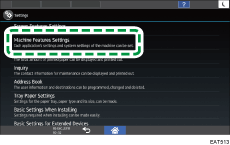
 Press [Fax Settings]
Press [Fax Settings] [General Settings] tab
[General Settings] tab  [Box Setting] to display the Box Setting screen.
[Box Setting] to display the Box Setting screen.
 Confirm that [Program / Change] is selected, and then press [* Not Programmed].
Confirm that [Program / Change] is selected, and then press [* Not Programmed].
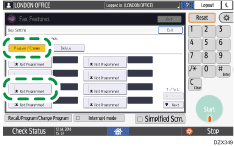
 Press a [Personal Box], enter the box name, and press [OK].
Press a [Personal Box], enter the box name, and press [OK].
 On the Personal Box Setting screen, specify the SUB/SEP code, password, and forwarding distribution destination of the box.
On the Personal Box Setting screen, specify the SUB/SEP code, password, and forwarding distribution destination of the box.
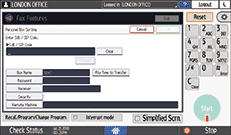
SUB / SEP Code: Specification is mandatory. You can enter up to 20 single-byte characters including 0-9,
 , *, and space. Do not enter a space as the first digit.
, *, and space. Do not enter a space as the first digit.Password: Specify when restricting access to the Personal Box. You can use the same characters as the SUB code. A key mark (
 ) is displayed in front of the box name when you register a password.
) is displayed in front of the box name when you register a password.Receiver: Specify when distributing the received documents.
Transferring Received Fax Documents to Another Fax Destination
If the destination is not specified, the received document is stored in the Personal Box. You cannot register the destination and Remote Machine at the same time.
Remote Machine: Select this when using the Remote Fax function to print documents that are received by the machine on a sub-machine. You cannot register the destination and Remote Machine at the same time. [Remote Machine] is displayed only when the Remote Fax function is enabled.
Security: Specify the method of encryption to apply or signature to attach to the outgoing e-mail when specifying an Internet Fax or e-mail address as the Receiver.
 Press [OK].
Press [OK].
 Press [Home] (
Press [Home] ( ) after specifying the settings.
) after specifying the settings.

To view the list of Boxes that are Personal Boxes press [Fax Settings]
 [General Settings] tab
[General Settings] tab  [Box Setting: Print List] to print the Box List. The list is useful when notifying the sender of the SUB code.
[Box Setting: Print List] to print the Box List. The list is useful when notifying the sender of the SUB code.The maximum number of Personal Boxes that can be registered is 150.
You cannot set the same box code on two different boxes.
If a parameter other than [Print] is set to [Output Mode] in [General Setting] under [Output Mode Switch Timer] in [Reception File Settings], Personal Boxes may not be modified or deleted. If this is the case, check the [Output Mode Switch Timer] setting.
Printing Documents Received to Personal Boxes
When the machine receives a document by Confidential Reception, the Fax indicator lights up and “Confident. RX File” is displayed in the Fax RX File Widget on the Home screen.
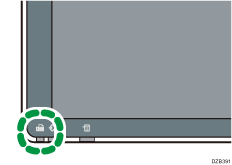
Also, a Confidential File Report is printed.
 Press [Fax] on the Home screen.
Press [Fax] on the Home screen.
 Press [Fax Reception] on the fax screen.
Press [Fax Reception] on the fax screen.
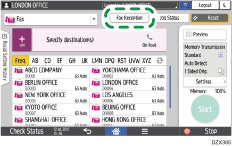
 Press [Personal Box Print Reception File].
Press [Personal Box Print Reception File].
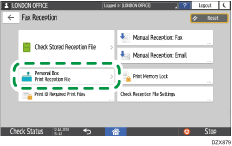
 Select a Personal Box which includes documents to be printed, and then press [Start].
Select a Personal Box which includes documents to be printed, and then press [Start].
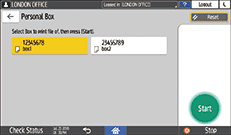
When the Personal Box is password-protected, enter the password after selecting the box, and then press [OK].
The document is deleted after being printed.
