Copying Both Sides of an ID Card onto a Single Page
You can copy the front and back sides of a small original such as an ID card or name card onto one side of a sheet of paper (ID card copy).
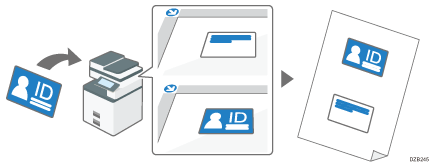
You can also copy an ID card by pressing "ID Card Copy" on the Home screen. "ID Card Copy" is not displayed on the Home screen in the default settings. If you want to use this function, you need to install the application from the application site.
Installing an Application from Application Site
This section describes how to copy on the Copy screen.

You cannot specify the ID card copy together with the Duplex Copy. If the Duplex Copy is specified, press the key to cancel the setting.
 Press [Copy] on the Home screen.
Press [Copy] on the Home screen.
 Press [ID Card Copy] on the Copy screen.
Press [ID Card Copy] on the Copy screen.

[ID Card Copy] is not displayed in the default setting. Change the setting in the following setting items to display the key.
Settings screen type: Standard
[Copier / Document Server Settings]
 [Others]
[Others] [Customize Function]
[Customize Function] [Customize Function: Copy (Standard Mode)] or [Customize Function: Copy (All View Mode)]
[Customize Function: Copy (Standard Mode)] or [Customize Function: Copy (All View Mode)]Settings screen type: Classic
[Copier / Document Server Settings]
 the [General Features] tab
the [General Features] tab  [Customize Function: Copy (Standard Mode)] or [Customize Function: Copy (All View Mode)]
[Customize Function: Copy (Standard Mode)] or [Customize Function: Copy (All View Mode)]
 Press [ID Card CopyTo Next].
Press [ID Card CopyTo Next].
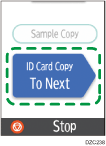
 Place the ID card with the front side facing down on the exposure glass.
Place the ID card with the front side facing down on the exposure glass.
When copying onto paper in portrait orientation (
 ), place the card in portrait orientation and in the center of the scan area that is half the size of the paper to copy onto.
), place the card in portrait orientation and in the center of the scan area that is half the size of the paper to copy onto.Example: To copy onto A4 (81/2 × 11)
 size paper, place the card in the center of the scan area for A5 (51/2 × 81/2)
size paper, place the card in the center of the scan area for A5 (51/2 × 81/2)  size original.
size original.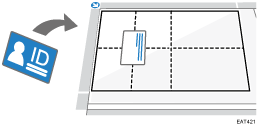
When copying onto paper in landscape orientation (
 ), place the ID card in landscape orientation and in the center of the scan area that is half the size of the paper to copy onto.
), place the ID card in landscape orientation and in the center of the scan area that is half the size of the paper to copy onto.Example: To copy onto A5
 size paper, place the card in the center of the scan area for A6
size paper, place the card in the center of the scan area for A6  size original.
size original.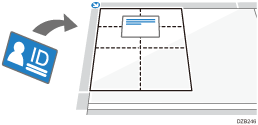
 Press [Start].
Press [Start].
The front side of the ID card is scanned.
When you want to scan only the front side, press [Finish Scn] [Finish].
[Finish].
 Place the ID card with the back side facing down on the exposure glass, and press [Start].
Place the ID card with the back side facing down on the exposure glass, and press [Start].
Place the ID card in the same scan area as the front side. When you press [Start], the back side of the ID card is scanned.
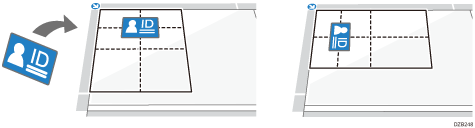
 Press [Finish].
Press [Finish].
To copy the next ID card, press [Continue Copying].
