Erasing Shadow and Border When Copying a Book-type Original
You can erase the shadow in the center and on the four sides of the original when copying a thick book or original with punch holes.
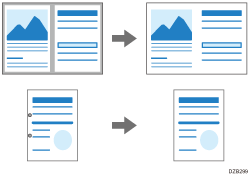
 Press [Copy] on the Home screen.
Press [Copy] on the Home screen.
 Press [Erase Center/Border] on the Copy screen.
Press [Erase Center/Border] on the Copy screen.

If the key is not displayed, select it from [Edit / Stamp].
 Select the part to erase, and then proceed to the next screen.
Select the part to erase, and then proceed to the next screen.
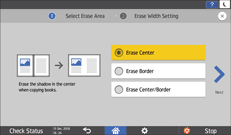
 Press [+] or [-] to specify the width of the shadow to erase, and then press [OK].
Press [+] or [-] to specify the width of the shadow to erase, and then press [OK].
 Place the original, and then press [Start].
Place the original, and then press [Start].

You can change the value displayed in Step 4 to the frequently used value in the following setting items.
Settings screen type: Standard
[Copier / Document Server Settings]
 [Edit / Stamp]
[Edit / Stamp] [Erase]
[Erase] [Erase Border] and [Erase Center Width]
[Erase Border] and [Erase Center Width]Settings screen type: Classic
[Copier / Document Server Settings]
 the [Edit] tab
the [Edit] tab  [Erase Border Width] and [Erase Center Width]
[Erase Border Width] and [Erase Center Width]
