Configuring the IP Address and Other Settings of the Device Server Option
Specify the network information on the device server option to connect to a server on a network segment separate from the network on the mainframe at the same time.
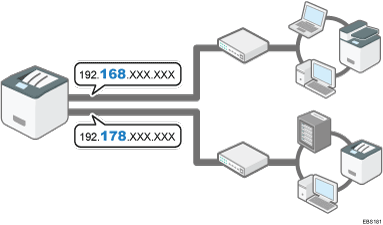
![]() Enter "http://192.168.100.100/" in the address bar of the Web to access the setting screen of the machine.
Enter "http://192.168.100.100/" in the address bar of the Web to access the setting screen of the machine.
![]() Click [Network Settings].
Click [Network Settings].
![]() Enter "root" as the user name, and then click [OK].
Enter "root" as the user name, and then click [OK].
![]() Specify the IP address, Subnet Mask, and Default Gateway.
Specify the IP address, Subnet Mask, and Default Gateway.
When DHCP is enabled, the IP address can be obtained automatically from a network device with the DHCP server function.
![]() Configure the other settings as necessary, and then click [Submit].
Configure the other settings as necessary, and then click [Submit].
When specifying the settings for the network manually, the setting items and default values are as described below.
Specify them according to the network environment.
DHCPv4: Disable
IPv4 address: 192.168.100.100
Subnet Mask: 255.255.255.0
Default Gateway: 0.0.0.0
Network PnP: Enable
mDNS: Enable
LAN Interface: Auto
Primary WINS Server: 0.0.0.0
Secondary WINS Server: 0.0.0.0
![]() Exit the web browser.
Exit the web browser.
![]() Disconnect the Ethernet interface cable from the computer used for setup, and then connect the cable to a network device, such as a hub.
Disconnect the Ethernet interface cable from the computer used for setup, and then connect the cable to a network device, such as a hub.
![]() Set the IP address of the device server in the printer driver used for printing.
Set the IP address of the device server in the printer driver used for printing.
![]()
If you forget the IP address of the device server option or cannot connect the machine to the network, restore the factory default settings by following the procedure below.
Turn the main power switch of the machine off.
While pressing the switch on the device server option with the tip of a pen, turn the main power switch of the machine on.
Keep the switch held down until Step 4 is completed.
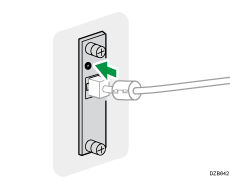
Confirm that the top and bottom LEDs of the Ethernet port light.
When the top LED turns off and the bottom LED lights in yellow, release the switch on the device server option.
