Programming the LDAP Server
You can search user information stored in the LDAP Server. Use it for the following purposes:
Log in the machine using the Authentication Information registered in the server.
![]() Log in to the machine as the machine administrator from Web Image Monitor.
Log in to the machine as the machine administrator from Web Image Monitor.
![]() Click [Configuration] from the [Device Management] menu.
Click [Configuration] from the [Device Management] menu.
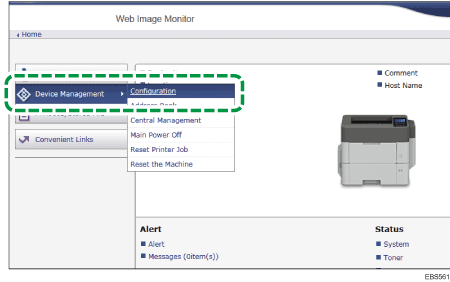
![]() On the "Configuration" screen, click [LDAP Server] of "Device Settings".
On the "Configuration" screen, click [LDAP Server] of "Device Settings".
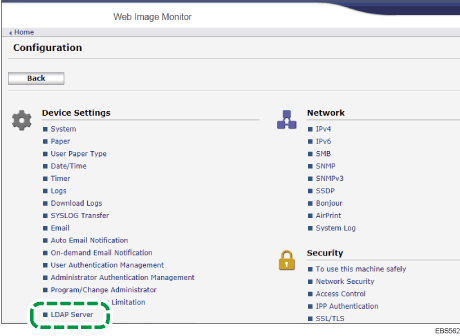
![]() Select [Not Programmed] and click [Change].
Select [Not Programmed] and click [Change].
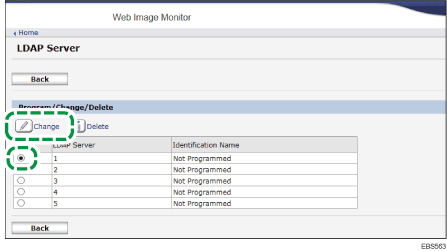
![]() Enter the information for the LDAP Server.
Enter the information for the LDAP Server.
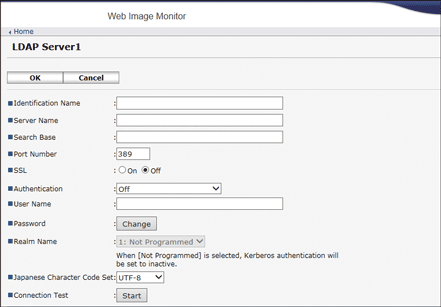
Identification Name: Enter an optional program name. The name is to distinguish the server from another LDAP server.
Server Name: Enter the Host Name or IPv4 Address of the LDAP server.
Search Base: Select a root folder to start a search.
Port Number: Enter the port number used for the communication with the LDAP server.
SSL: When set to [On], the port number is changed to 636.
When set to [Off], security problems may occur.
Authentication: Select the authentication method according to the authentication settings of the LDAP server.
Off: Select when server authentication is not required.
Cleartext Authentication: The password is sent to the LDAP server without encryption.
Digest Authentication: Authentication is performed on the LDAP server. This method is only available on a server supporting LDAP version 3.0. The password is protected with encryption and is then sent to the LDAP server.
Kerberos Authentication: Authentication is performed on the KDC server. The password is protected with encryption and is then sent to the KDC server.
User Name, Password: Enter the user name and password of the account that requests Search to the LDAP server (administrator or representative). For the search request with the Authentication Information of the user, do not enter.
You can browse the Address Book instead of entering the user name and password directly.
Realm Name: If [Kerberos Authentication] is selected, select the Realm Name.
Program the Realm in advance.
![]() Click [Start] of "Connection Test".
Click [Start] of "Connection Test".
![]() After checking the connection with the LDAP server, set the search conditions.
After checking the connection with the LDAP server, set the search conditions.
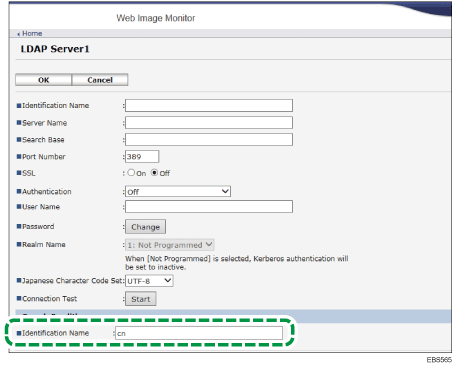
Search Conditions: Enter the attribute as a keyword for [Identification Name] using up to 64 characters. Confirm and specify the server environment to be used. Because the attribute is used for searching in the Address Book of the LDAP Server, a search is disabled if the attribute is left blank.
![]() Click [OK].
Click [OK].
![]() Click [Logout] and exit the Web browser.
Click [Logout] and exit the Web browser.
![]()
To change/delete the stored LDAP server, the LDAP Server name in Step 4 and click [Change] or [Delete].
