Preventing Data Leaks from Printed Sheets
Confidential or private information printed on paper may be copied improperly or stolen, leading to data leaks.
The following functions in the machine can promote user awareness of file management and discourage unauthorized copying or leaving of printed sheets.
Adding the name of the user printing the job on printed sheets (Compulsory Security Stamp)
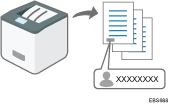
Always adding a printed name can promote user awareness of file management.
Warning unauthorized copying (Unauthorized Copy Prevention/Data Security for Copying)
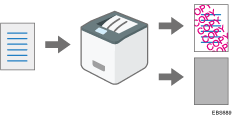
You can add specified text to documents printed in the machine. See the section below for details about the function:
Printer function:
Applying the Unauthorized Copy Prevention Function When Printing
You can enable these functions even if users do not use them.
Specifying the Compulsory Security Stamp Function
Specify the location to stamp user information such as a login user name.
![]() Log in to the machine as the machine administrator from Web Image Monitor.
Log in to the machine as the machine administrator from Web Image Monitor.
![]() Click [Configuration] from the [Device Management] menu.
Click [Configuration] from the [Device Management] menu.
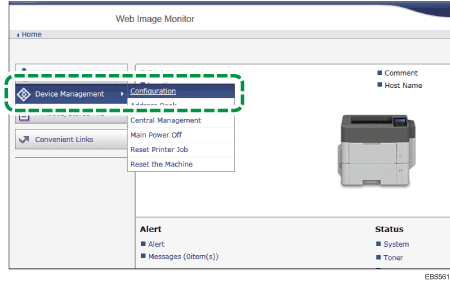
![]() Click [Compulsory Security Stamp] in the "Device Settings" category.
Click [Compulsory Security Stamp] in the "Device Settings" category.
![]() Click [On] of "Compulsory Security Stamp" and specify the information to stamp.
Click [On] of "Compulsory Security Stamp" and specify the information to stamp.
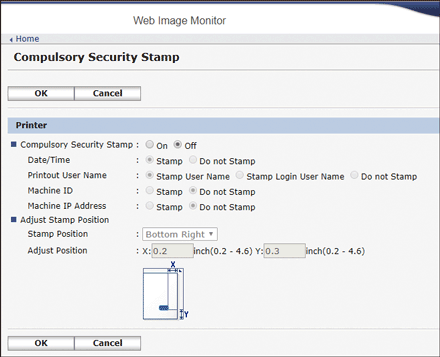
Date/Time
Select [Stamp] to print the job output time.
Printout User Name
Select [Stamp User Name] to print the name in the address book. Select [Stamp Login User Name] to print the user code or login user name in the authentication information in the address book.
Machine ID
Select [Stamp] to print the machine's serial number of [System]
 [Serial No. of Machine] on the control panel.
[Serial No. of Machine] on the control panel.Machine IP Address
Select [Stamp] to print the machine's IP address.
Adjust Stamp Position
Specify the stamp position.
![]() After completing the configuration, click [OK] and exit the Web browser.
After completing the configuration, click [OK] and exit the Web browser.
Specifying the Unauthorized Copy Prevention
![]() Log in to the machine as the machine administrator from Web Image Monitor.
Log in to the machine as the machine administrator from Web Image Monitor.
![]() Click [Configuration] from the [Device Management] menu.
Click [Configuration] from the [Device Management] menu.
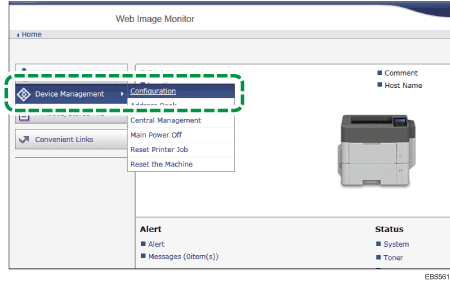
![]() Click [Unauthorized Copy Prevention: Printer] in the "Device Settings" category.
Click [Unauthorized Copy Prevention: Printer] in the "Device Settings" category.
![]() Click [On] of "Unauthorized Copy Prevention Setting" and specify the information to stamp in "Compulsory Unauthorized Copy Prevention".
Click [On] of "Unauthorized Copy Prevention Setting" and specify the information to stamp in "Compulsory Unauthorized Copy Prevention".
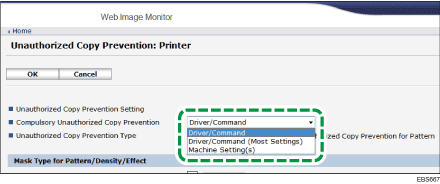
Driver/Command
Specify the settings in the printer driver.
Driver/Command (Most Settings)
The settings specified in the machine are applied to the mask type for pattern and density, and the settings specified in the printer driver are applied to the other items.
Machine Setting(s)
The settings specified in the machine are applied to printing.
![]() After completing the configuration, click [OK] and exit the Web browser.
After completing the configuration, click [OK] and exit the Web browser.
