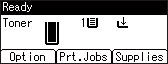Printing Documents Stored in the Printer from the Control Panel
Documents that have been stored in the machine using the printer driver can be printed using the control panel.
Printing a Locked Print File
![]() Select [Locked Print Jobs], and then press the selection key beneath [Job List].
Select [Locked Print Jobs], and then press the selection key beneath [Job List].
![]() Select the file you want to print, and then press the selection key beneath [Print].
Select the file you want to print, and then press the selection key beneath [Print].
![]() Enter the password using the scroll keys, and then press the [OK] key.
Enter the password using the scroll keys, and then press the [OK] key.
![]() Press the selection key beneath [Print].
Press the selection key beneath [Print].
![]()
The print files that are printed or deleted using Web Image Monitor after you have selected them using the control panel will appear in [Job List]. However, an error message will appear if you try to print or delete those files.
To stop printing after printing has started, press the [Job Reset] key. The files other than Stored Print files will be deleted if the [Job Reset] key is pressed.
If the item you want to select is not displayed on the screen, press the [
 ] or [
] or [ ] key on the control panel to change the screen.
] key on the control panel to change the screen.
Printing a Hold Print File
![]() Select [Hold Print Jobs], and then press the selection key beneath [Job List].
Select [Hold Print Jobs], and then press the selection key beneath [Job List].
![]() Select the file you want to print, and then press the selection key beneath [Print].
Select the file you want to print, and then press the selection key beneath [Print].
![]() Press the selection key beneath [Print].
Press the selection key beneath [Print].
![]()
The print files that are printed or deleted using Web Image Monitor after you have selected them using the control panel will appear in [Job List]. However, an error message will appear if you try to print or delete those files.
To stop printing after printing has started, press the [Job Reset] key. The files other than Stored Print files will be deleted if the [Job Reset] key is pressed.
If the item you want to select is not displayed on the screen, press the [
 ] or [
] or [ ] key on the control panel to change the screen.
] key on the control panel to change the screen.
Printing a Stored Print File
![]() Select [Stored Print Jobs], and then press the selection key beneath [Job List].
Select [Stored Print Jobs], and then press the selection key beneath [Job List].
![]() Select the file you want to print, and then press the selection key beneath [Print].
Select the file you want to print, and then press the selection key beneath [Print].
To print a password-protected Stored Print file, enter the password using the scroll keys, and then press the [OK] key.
If you want to change the number of copies, specify the number in the [Quantity] box.
![]() Press the selection key beneath [Print].
Press the selection key beneath [Print].
![]()
The print files that are printed or deleted using Web Image Monitor after you have selected them using the control panel will appear in [Job List]. However, an error message will appear if you try to print or delete those files.
To stop printing after printing has started, press the [Job Reset] key.
If the item you want to select is not displayed on the screen, press the [
 ] or [
] or [ ] key on the control panel to change the screen.
] key on the control panel to change the screen.