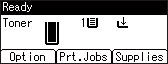Deleting Documents Stored in the Machine
Certain types of documents stored in the machine are deleted automatically.
Stored document (Stored Print)
Documents for Stored Print are automatically deleted after 72 hours (three days).
You can change the period to wait before deleting the documents in [Maintenance] [HDD Management]
[HDD Management] [Auto Delete Stored Jobs].
[Auto Delete Stored Jobs].
Documents stored temporarily (Sample Print/Locked Print/Hold Print)
These documents are not deleted automatically.
Delete each document manually to increase the amount of data space or to clean the memory space.
![]()
You can delete all documents that are not locked by password.
On [Delete All Stored Jobs] or [Delete All Temporary Jobs] of [Maintenance]
 [HDD Management], you can delete all documents at once including password-protected documents.
[HDD Management], you can delete all documents at once including password-protected documents.
Deleting Sample Print Files
![]() Select [Sample Print Jobs], and then press the selection key beneath [Job List].
Select [Sample Print Jobs], and then press the selection key beneath [Job List].
![]() Select the file you want to delete, and then press the selection key beneath [Delete].
Select the file you want to delete, and then press the selection key beneath [Delete].
![]() Press the selection key beneath [Delete].
Press the selection key beneath [Delete].
![]()
You can also delete a print file by using a web browser. (We use Web Image Monitor installed on this machine.) For details, see Web Image Monitor Help.
If the item you want to select is not displayed on the screen, press the [
 ] or [
] or [ ] key on the control panel to change the screen.
] key on the control panel to change the screen.
Deleting Locked Print Files
![]() Select [Locked Print Jobs], and then press the selection key beneath [Job List].
Select [Locked Print Jobs], and then press the selection key beneath [Job List].
![]() Select the file you want to delete, and then press the selection key beneath [Delete].
Select the file you want to delete, and then press the selection key beneath [Delete].
![]() Enter the password using the scroll keys, and then press the [OK] key.
Enter the password using the scroll keys, and then press the [OK] key.
![]() Press the selection key beneath [Delete].
Press the selection key beneath [Delete].
![]()
You can also delete a print file by using a web browser. (We use Web Image Monitor installed on this machine.) For details, see Web Image Monitor Help.
If the item you want to select is not displayed on the screen, press the [
 ] or [
] or [ ] key on the control panel to change the screen.
] key on the control panel to change the screen.
Deleting Hold Print Files
![]() Select [Hold Print Jobs], and then press the selection key beneath [Job List].
Select [Hold Print Jobs], and then press the selection key beneath [Job List].
![]() Select the file you want to delete, and then press the selection key beneath [Delete].
Select the file you want to delete, and then press the selection key beneath [Delete].
![]() Press the selection key beneath [Delete].
Press the selection key beneath [Delete].
![]()
You can also delete a print file by using a web browser. (We use Web Image Monitor installed on this machine.) For details, see Web Image Monitor Help.
If the item you want to select is not displayed on the screen, press the [
 ] or [
] or [ ] key on the control panel to change the screen.
] key on the control panel to change the screen.
Deleting Stored Print Files
![]() Select [Stored Print Jobs], and then press the selection key beneath [Job List].
Select [Stored Print Jobs], and then press the selection key beneath [Job List].
![]() Select the file you want to delete, and then press the selection key beneath [Delete].
Select the file you want to delete, and then press the selection key beneath [Delete].
To delete a password-protected Stored Print file, enter the password using the scroll keys, and then press the [OK] key.
![]() Press the selection key beneath [Delete].
Press the selection key beneath [Delete].
![]()
You can also delete a print file by using a web browser. (We use Web Image Monitor installed on this machine.) For details, see Web Image Monitor Help.
If the item you want to select is not displayed on the screen, press the [
 ] or [
] or [ ] key on the control panel to change the screen.
] key on the control panel to change the screen.