This section explains how to display the version of the custom paper profiles registered in the [Custom Paper Management] screen. For details about updating paper profiles, contact your service representative.
![]() Press "Login/Logout" (
Press "Login/Logout" (![]() ) on the top right of the screen.
) on the top right of the screen.
The name that appears lower the "Login/Logout" icon depends on the type of administrator logging in.
![]() Enter your login user name and password, and then press [Login].
Enter your login user name and password, and then press [Login].
If you are logging on as the administrator for the first time, enter "admin".
![]() Press [Tray Paper Settings] at the upper left of the screen.
Press [Tray Paper Settings] at the upper left of the screen.
![]() Press [Custom Paper Management].
Press [Custom Paper Management].
![]() Select the program number of a custom paper profile to display the product name of the supported paper type and the paper profile version.
Select the program number of a custom paper profile to display the product name of the supported paper type and the paper profile version.
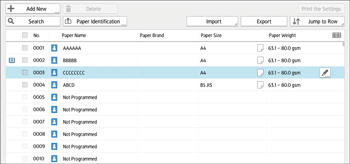
![]() Press edit
Press edit ![]() icon.
icon.
![]() Press [Paper Brand].
Press [Paper Brand].
The product name of the supported paper type and the paper profile version appear.
