You can check the custom paper status by checking the paper icon in the [Custom Paper Management] screen. If you change the custom paper profile in the advanced settings, the paper icon changes as follows:
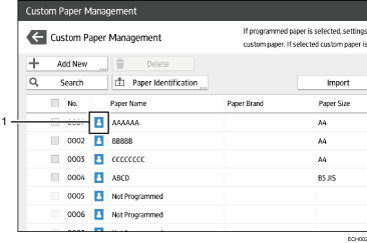
Paper icon
|
Not adjusted |
Custom paper profile set to the default setting in the advanced settings |
|
Adjusted |
Custom paper profile changed from the default setting in the advanced settings |
![]()
If you specify a custom paper profile in the [Custom Paper Management] screen without registering it from the paper library, the paper icon will not appear for that custom paper profile.
If you change the custom paper profile from the default setting in the advanced settings, and then change the setting back to the default again, the paper icon will remain as "Adjusted".
